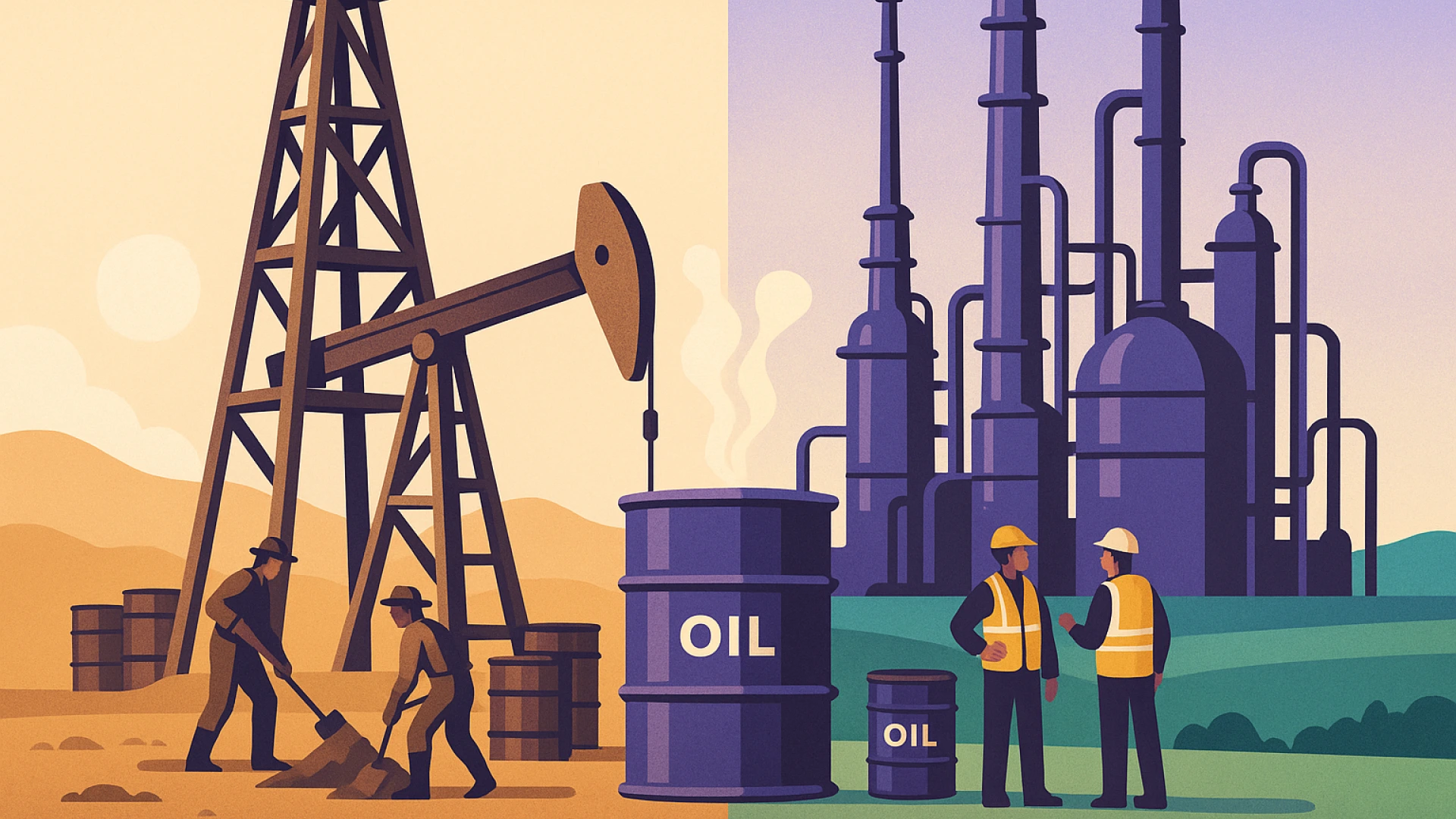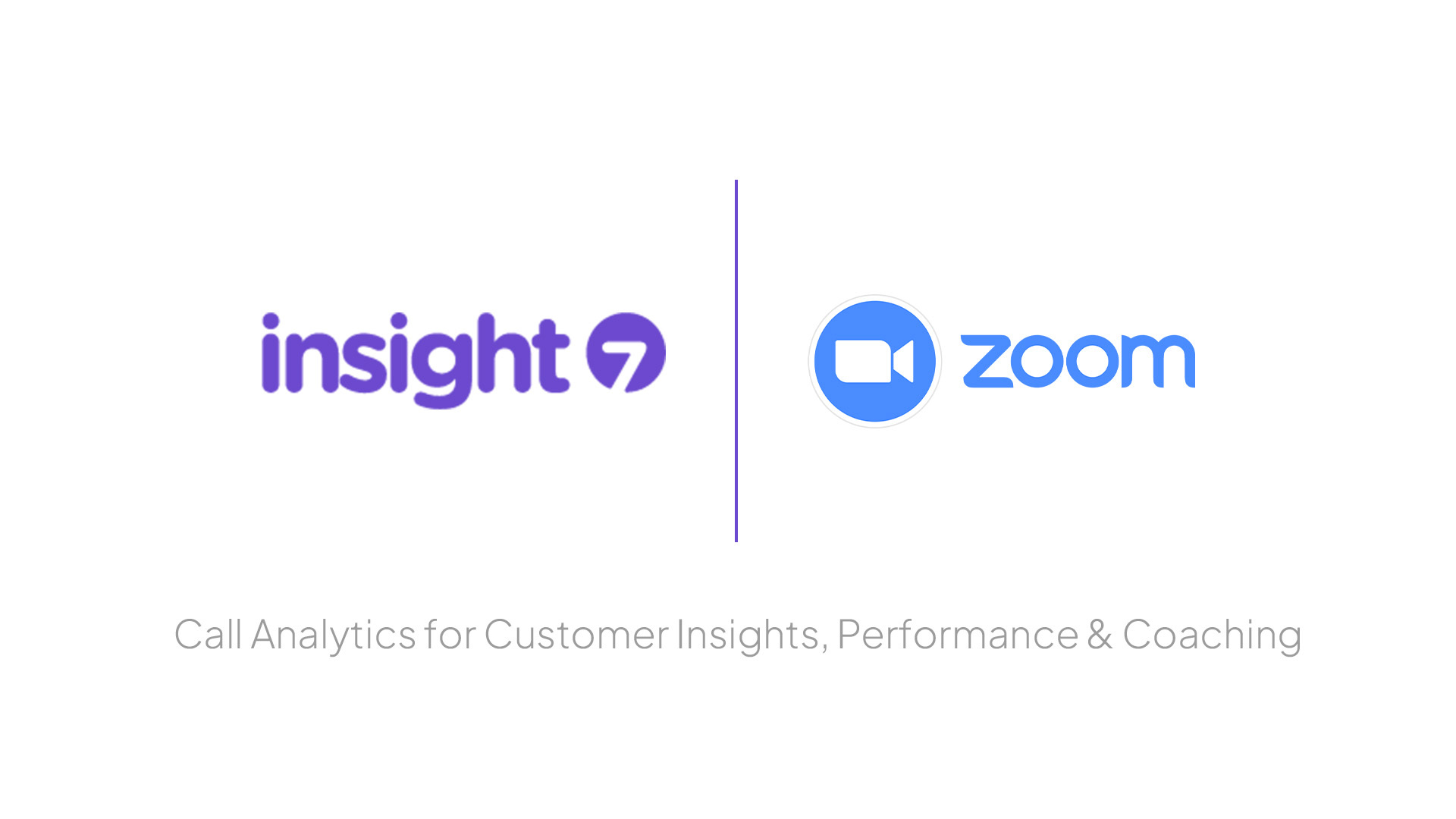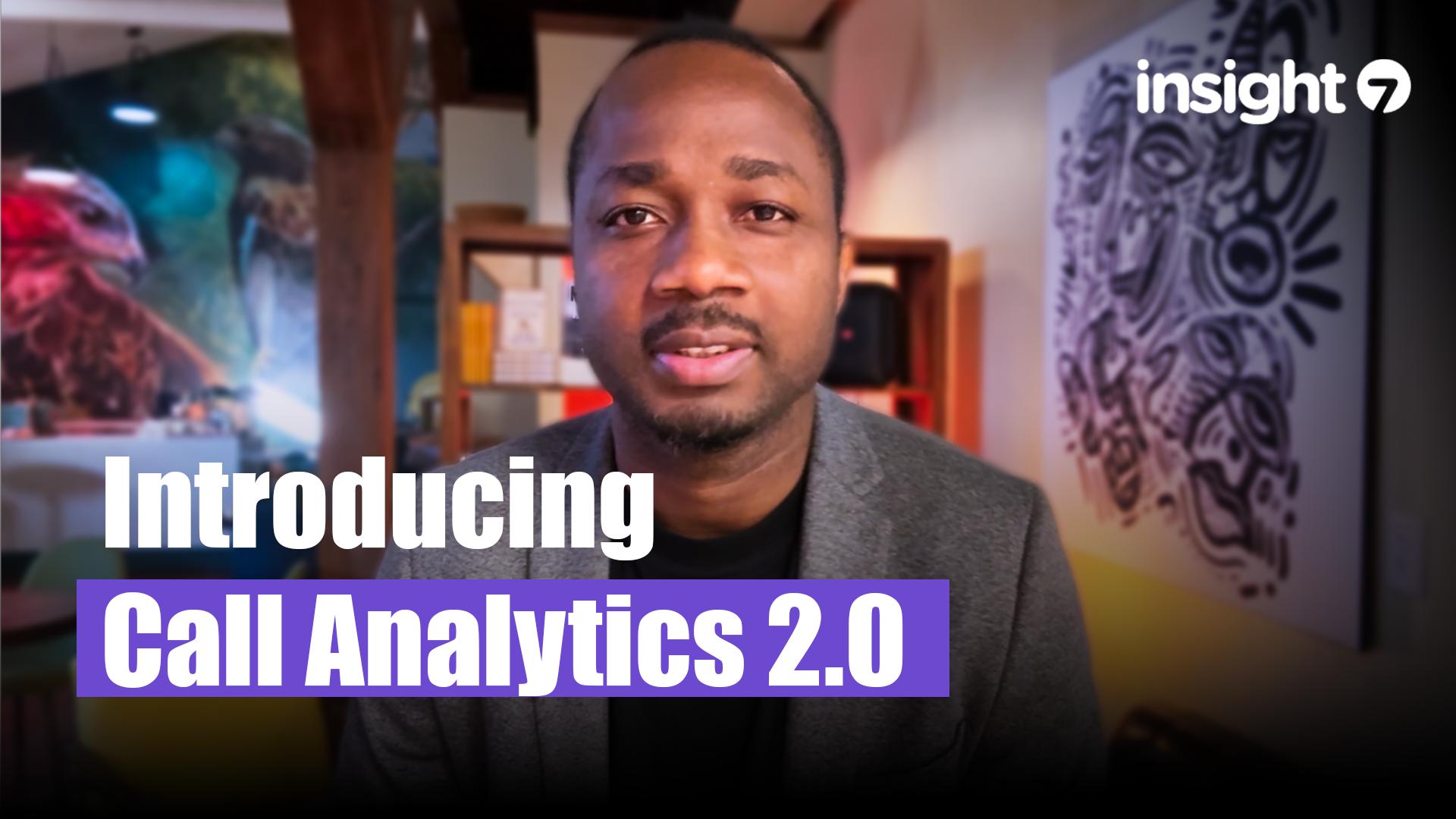How to Transcribe YouTube Videos to Text Easily
-
Bella Williams
- 10 min read
How to Transcribe YouTube Videos to Text Easily
Transcribing YouTube videos to text can be an invaluable skill, whether you're a content creator looking to improve accessibility, a student needing to capture lecture content, or a professional seeking to extract insights from video interviews. In this guide, we will explore various methods and tools to help you transcribe YouTube videos easily and efficiently.
Why Transcribe YouTube Videos?
Transcribing videos can serve multiple purposes:
- Accessibility: Providing text versions of video content makes it accessible to individuals with hearing impairments.
- SEO Benefits: Search engines can index text better than video, improving your content's visibility.
- Content Repurposing: Transcripts can be used to create blog posts, articles, or social media content.
- Improved Comprehension: Reading along while watching can enhance understanding and retention of information.
Methods for Transcribing YouTube Videos
There are several methods to transcribe YouTube videos, ranging from manual transcription to automated tools. Here’s a detailed look at each method:
1. Manual Transcription
Step-by-Step Guide:
- Play the Video: Open the YouTube video you want to transcribe.
- Pause and Type: Play the video in short segments, pausing frequently to type what you hear. Use a text editor or word processor for this.
- Use Keyboard Shortcuts: Familiarize yourself with keyboard shortcuts for pausing and rewinding the video to make the process smoother.
- Proofread: After completing the transcription, play the video again while reading your transcript to catch any errors or omissions.
Pros:
- High accuracy since you control the transcription process.
- Ability to add personal notes or comments.
Cons:
- Time-consuming, especially for longer videos.
- Requires good typing skills and attention to detail.
2. YouTube's Automatic Captions
YouTube offers automatic captioning for many videos. Here’s how to access and use them:
Step-by-Step Guide:
- Open the Video: Go to the YouTube video you want to transcribe.
- Enable Subtitles: Click on the "CC" button at the bottom of the video player to enable captions.
- Access Transcript: Click on the three dots (More options) below the video, then select "Open transcript". This will display the transcript on the right side of the video.
- Copy the Transcript: Highlight the text in the transcript, copy it, and paste it into a text editor.
- Edit for Accuracy: Review the transcript for any errors, as automatic captions can sometimes misinterpret words.
Pros:
- Quick and easy to access.
- No additional software required.
Cons:
- Accuracy can vary based on audio quality and speaker clarity.
- Not all videos have automatic captions available.
3. Third-Party Transcription Services
If you prefer a more automated approach, consider using third-party transcription services. Here are some popular options:
- Rev: A paid service that offers high-quality transcriptions by human transcribers. You can upload your video or provide a link to the YouTube video.
- Otter.ai: An AI-powered transcription tool that can transcribe audio from videos. You can upload the audio file or use the mobile app to record directly.
- Sonix: Another automated transcription service that supports multiple languages and offers editing features.
Step-by-Step Guide for Using Rev:
- Visit Rev.com: Go to the Rev website.
- Select Transcription: Choose the transcription service you want (human or automated).
- Upload Video or Provide Link: You can upload the video file or enter the YouTube link.
- Place Your Order: Complete the order process and wait for the transcription to be completed.
- Download the Transcript: Once ready, download the transcript in your preferred format (e.g., Word, PDF).
Pros:
- High accuracy with human transcribers.
- Saves time and effort.
Cons:
- Cost associated with the service.
- May take longer for delivery compared to automated services.
4. Speech Recognition Software
Using speech recognition software can also help you transcribe YouTube videos. Here are a few options:
- Google Docs Voice Typing: A free tool that allows you to dictate speech directly into a document.
- Microsoft Word Dictate: Similar to Google Docs, this feature allows you to transcribe speech into Word documents.
Step-by-Step Guide for Google Docs Voice Typing:
- Open Google Docs: Create a new document.
- Enable Voice Typing: Click on "Tools" and select "Voice typing".
- Play the Video: Start playing the YouTube video and click the microphone icon in Google Docs to begin transcribing.
- Edit the Transcript: After transcription, review and edit the text for accuracy.
Pros:
- Free and easy to use.
- Can be highly accurate with clear audio.
Cons:
- Requires a quiet environment for best results.
- May struggle with multiple speakers or background noise.
5. Using Transcription Apps
There are several mobile apps designed for transcription. Some popular ones include:
- TranscribeMe: An app that allows you to record and transcribe audio.
- Temi: Offers automated transcription services via an app.
Step-by-Step Guide for Using TranscribeMe:
- Download the App: Install TranscribeMe from your app store.
- Record or Upload: You can record audio directly or upload a video file.
- Transcribe: Follow the app’s instructions to transcribe the audio.
- Edit and Save: Review the transcript for accuracy and save it.
Pros:
- Convenient for on-the-go transcription.
- Often includes editing tools.
Cons:
- May have limitations on free versions.
- Accuracy can vary.
Tips for Effective Transcription
- Choose the Right Method: Select the transcription method that best suits your needs and budget.
- Use Headphones: This can help you catch every word clearly, especially in noisy environments.
- Familiarize Yourself with the Content: Understanding the topic can help you anticipate terminology and context.
- Take Breaks: If transcribing manually, take regular breaks to avoid fatigue and maintain accuracy.
Conclusion
Transcribing YouTube videos to text can significantly enhance accessibility, improve SEO, and provide valuable content for various uses. Whether you choose to transcribe manually, use YouTube's automatic captions, or leverage third-party services, there are numerous options available to suit your needs. By following the methods outlined in this guide, you can efficiently transcribe videos and make the most of your content.