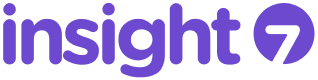Unlock Insights from Interviews 10x faster
Configure Okta
Step 1: Add the Insight7 app from Okta’s application directory
1.
Login to your Okta admin dashboard
2.
Click Applications, select Browse App Catalog and search for Insight7 in the Okta app catalog
3.
Select the Insight7 app and click Add integration.
4.
In the General Settings view, add your Insight7 subdomain and click Next.
Step 2: Add the Insight7 app from Okta’s application directory
1.
In the Sign-on Options view, click Edit.
2.
Change Application username format from `Okta username` to `Email`.
3.
Click Save
4.
Copy your Client ID from Okta and navigate to Insight7 to the authentication page in workspace settings.
5.
Find the Authentication options card.
6.
Paste your Client ID in the Single sign on section.
7.
Repeat steps 4 – 6 for your Client secret.
8.
In the Discovery URL input, enter https://YOUR_OKTA_DOMAIN/.well-known/openid-configuration replacing YOUR_OKTA_DOMAIN with the domain of the Okta application’s Issuer.
Step 3: Assign users and groups to Insight7
1.
In Okta > Assignments tab, you can now assign users and groups to Insight7.