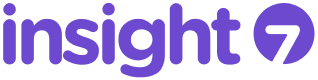MP4 Transcription is a transformative tool for businesses seeking to enhance their workflows through accurate text conversion of audiovisual content. This introduction delves into the capabilities of Google Docs in transcribing MP4 files, turning spoken words into written text with ease. By utilizing this functionality, teams can swiftly analyze transcripts for valuable insights that inform decision-making processes. Understand how you can harness this feature to identify customer pain points, desires, and behaviors, ultimately enriching your businesss understanding of client needs and improving your service offerings.
Preparing for MP4 Transcription in Google Docs
Prior to embarking on MP4 transcription, ensure all essential tools are readily available. Begin by acquiring the audio or video MP4 files for transcription. Its crucial to check file clarity, as clear audio leads to more accurate transcription results. Google Docs is capable of handling the transcription process, but it does not natively support MP4 files. Youll need to convert them to a compatible format, such as audio-only files like MP3.
Next, consider using a robust transcription service like insight7.io to tackle the initial conversion from MP4 to text. The accuracy and speed of such tools can significantly streamline your workflow. Once you have your text, you can refine and analyze it within Google Docs. Bear in mind, shorter recordings may not yield deep insights, so aim for comprehensive material. Finally, organize your transcripts by creating a project folder in Google Docs, which helps in collating related documents for efficient analysis and insight gathering.
Converting MP4 to an Acceptable Audio Format
Before diving into MP4 transcription, its essential to convert your MP4 files into an audio format that Google Docs can handle. An efficient way to do this involves using readily-available online conversion tools. Heres a simple guide to help you with the process:
- Online Audio Converter: This user-friendly tool allows you to upload your MP4 file and convert it to MP3, which is compatible with Google Docs voice typing feature.
- Zamzar: Renowned for its versatility, Zamzar supports conversion from MP4 to various audio formats like MP3, WAV, or AAC.
- CloudConvert: Trusted for its data security measures, it offers a conversion service from MP4 to audio formats accepted by Google Docs.
- Audacity with an FFmpeg plugin: For those preferring offline solutions, Audacity is a free software that, once paired with the FFmpeg library, can convert your MP4 file to a suitable audio format.
Once converted, these audio files can serve as a base for transcription in Google Docs. Remember that high-quality audio conversion is pivotal for effective MP4 transcription, as clearer audio leads to more accurate transcriptions. Ensure you have a reliable internet connection during the conversion and transcription process to avoid any potential setbacks. And for those looking for professional transcription services, platforms like insight7.io offer an alternative route with their dedicated MP4 transcription solutions.
Uploading the Audio File to Google Drive
Before you begin the MP4 transcription process using Google Docs, your audio file needs to be accessible in the cloud. The first step is to get your MP4 file onto Google Drive. Doing so is a straightforward but critical part of your workflow, ensuring that your files are ready for transcription and any subsequent reporting or sharing of insights.
To upload the MP4 file, follow these simple steps:
- Open Google Drive (drive.google.com) on your browser.
- Click the + New button on the left side of the screen.
- Select File upload from the dropdown menu.
- Locate and select the MP4 file from your computer downloads and click Open.
Once your upload is complete, the MP4 file will appear in your Google Drive. Its from here that you can directly interact with the file for transcription purposes or share it with collaborators if necessary. Ensuring easy and efficient access to your audio content makes MP4 transcription a smoother experience, which can be pivotal for business operations where time management and information accuracy are paramount.
Step-by-Step Guide to MP4 Transcription with Google Docs
Embarking on MP4 transcription using Google Docs can streamline your workflow, whether for business insights or academic research. The process is simple, and with a few steps, your audio content becomes searchable text. Firstly, ensure you have the MP4 file you wish to transcribe. Google Docs uses its Voice Typing tool to convert spoken words into text, but it isnt natively compatible with MP4 format. Therefore, youll need to play your MP4 file aloud to use the transcription feature.
Heres how to get started: Open a new Google Docs document on your computer and select Tools from the menu bar, then click Voice typing…. A microphone icon will appear on the side of your document. Play your MP4 file using a media player on your computer and click the microphone icon when youre ready to transcribe; make sure your computers microphone is picking up the audio clearly. Speak or replay the audio that you wish to transcribe. Google Docs will start transcribing in real-time. Review and edit the transcription for accuracy, as Voice Typing isnt infallible, particularly with industry-specific terminology or accents.
Once you have your transcript, you can then utilize it for various analyses, identify key themes, extract significant points, and draw insights. Remember, the clarity and quality of the MP4 audio significantly influence the transcriptions accuracy, so use a good-quality media player and microphone for the best results.
Creating a Blank Google Doc for Transcription
Before diving into the steps of MP4 transcription, its essential to prepare a workspace within Google Docs. This process is quite straightforward and can be done in just a few clicks. To begin, open Google Drive and click the New button, then select Google Docs from the dropdown menu, which creates a blank document. Title the new document appropriately, such as MP4 Transcription – [Subject/Date], to keep your transcriptions organized.
Having a dedicated document ensures that the text generated from your MP4 file remains well-structured and easily editable. Remember, while Google Docs itself does not transcribe audio directly from MP4 files, it can be utilized to edit and store the transcribed text. For the actual transcription, youll need to use transcription tools that can analyze your MP4 file and convert it to text. Some transcription software may integrate directly with Google Docs, like insight7.io, allowing you to transfer the text seamlessly once the transcription process is complete. As you prepare your Google Doc, consider how the transcription tool you choose will interact with it for a smooth workflow.
Using Google Docs Voice Typing to Transcribe Audio
Google Docs Voice Typing is a handy tool for professionals looking to perform MP4 Transcription without the aid of specialized software. It operates through voice recognition, allowing you to transcribe audio files by simply playing them aloud and letting Google Docs convert the speech into text. This process is particularly beneficial for content marketers and data analysts seeking to analyze customer interviews or meeting notes efficiently.
To use Google Docs Voice Typing for transcribing your MP4 files, follow these steps: First, ensure youre in a quiet environment to maximize the accuracy of transcription. Next, open a Google Docs document and select Tools from the menu bar, followed by Voice typing…. Click the microphone icon when youre ready to start. Play your MP4 file out loud through speakers close to the microphone, and watch as your words are transcribed in real time onto the document. After the audio is fully transcribed, you can review and edit the text to ensure it reflects the spoken content accurately. Remember, clear audio is crucial for achieving the best transcription results. With this method, you can quickly convert audio content into editable, shareable text, which can then be analyzed to extract valuable insights for your business.
Conclusion on MP4 Transcription Using Google Docs
In summarizing, the utilization of Google Docs for MP4 transcription offers a streamlined approach to converting audio interviews into actionable text. With this tool, users can easily organize and cluster transcribed content for in-depth analysis, identifying key patterns such as pain points, desires, and behaviors. This process not only simplifies the gathering of customer insights but also empowers businesses to make data-driven decisions. The integration of proprietary technology enhances the accuracy and relevance of the transcripts, providing a reliable foundation for extracting valuable context and evidence from customer conversations.