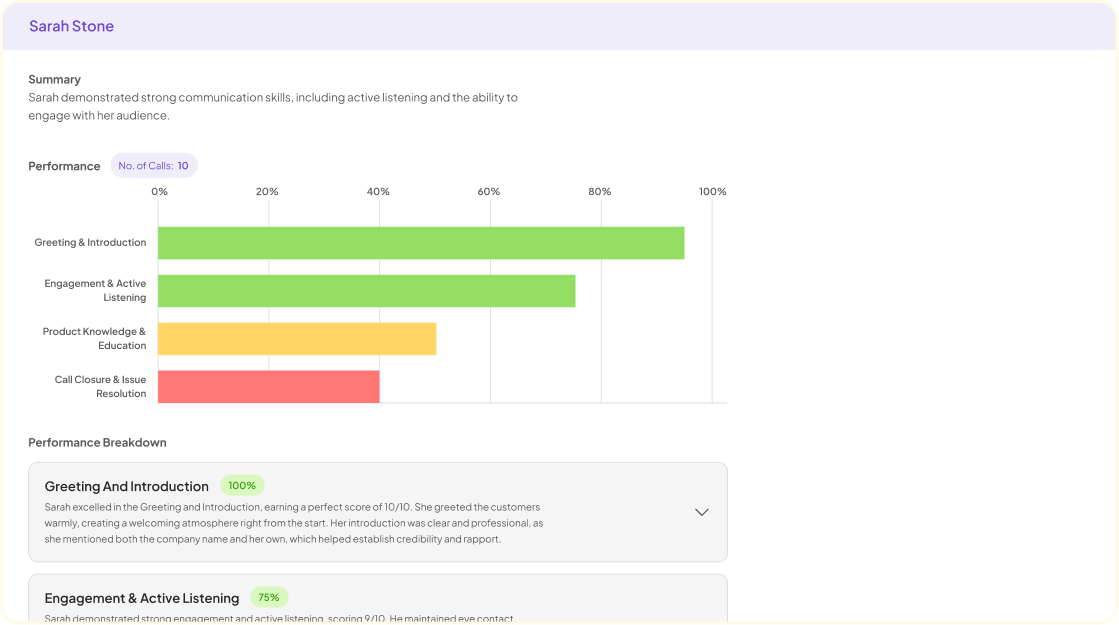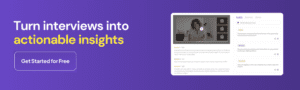Teams Transcription is the gateway to unlocking the full potential of your MP3 files within Microsoft Teams, offering an innovative way to convert spoken words into written text. This seamless integration caters to businesses and professionals eager to transcribe interviews, meetings, and discussions, enabling them to analyze content for actionable insights. By using AI, Teams Transcription not only identifies speakers but also elucidates key points, such as pain points, desires, and behaviors. This empowers users to rapidly extract relevant information and context, streamlining their workflow and enhancing their projects efficiency. Whether youre aiming to gather customer feedback or collaborate more effectively, understanding how to navigate and utilize Teams Transcription is an invaluable skill in todays digital workspace.
Preparing Your MP3 File for Teams Transcription
To ensure your MP3 file is readily transcribable by the Teams Transcription service, a few straightforward preparations are fundamental. Initially, verify your recordings audio clarity – a high-quality, noise-free file yields the best transcription results. Its vital to remove background noises and ensure speakers are audible. This can be accomplished by using a dedicated recording device or software that specializes in clear audio capture.
Furthermore, correctly label your MP3 file reflecting the content or conversation details within to facilitate organized storage and retrieval from Teams library. In cases of multiple speakers, consider annotating your file with speaker names if possible, which can aid in speaker identification during transcription. Before uploading, a quick review of your MP3s file size and format compatibility with Teams is recommended to avoid any upload issues. Once your file meets these criteria, upload it to the library and later add to your designated project folder, where Teams Transcription will convert your spoken words into text. This simple yet meticulous preparation will streamline the transcription process and improve the accuracy of your data analysis for insights.
Supported Audio Formats for Teams Transcription
Understanding which audio formats are compatible with Teams Transcription is crucial to ensure a smooth transcription process. As you prepare your MP3 files, keep in mind that the transcription feature is designed to support common audio formats. This means that alongside MP3, which is widely used for its compact size and compatibility, other mainstream formats such as WAV, M4A, and AAC are typically supported.
For business professionals and teams looking to transcribe audio to text, it’s important to ensure that your files meet the format requirements of the transcription tool youre using. MP3 files are preferred for their balance of quality and file size, making them ideal for recording interviews, meetings, and customer feedback sessions. By confirming that your audio files are in a supported format, you can streamline your workflow and leverage transcription to efficiently gather insights and identify key themes within your audio data, such as pain points, desires, and behaviors.
Tools like insight7.io enhance this capability by providing additional functions such as identifying speakers and extracting specific insights from transcriptions. These features help in organizing data for a more coherent analysis, which can be extremely valuable in identifying patterns or trends for more strategic decision-making. Whether youre synthesizing customer interviews or team meetings, having your audio files in the right format is a fundamental step toward efficient Teams Transcription and subsequent analysis.
Preliminary Steps Before Transcription
Before diving into the transcription process, ensure your MP3 file is primed for the best results. First, check the audio quality. Clear, undistorted sound can significantly enhance transcription accuracy. If the audio is poor, consider using editing software to improve clarity. Software like Audacity or Adobe Audition can be invaluable tools here. Next, confirm the file format compatibility with Microsoft Teams. Although Teams primarily supports MP3, double-checking never hurts.
For a smooth transcription experience in Teams, organizing your files is key. Label each MP3 file descriptively so that its easily identifiable within a project. Also, if youre working with multiple files, it may be helpful to use a tool like insight7.io to batch transcribe and then analyze the data collectively. Lastly, familiarize yourself with the Teams Transcription interface by uploading a small test file. By taking these preliminary steps, youll set the stage for a streamlined and effective transcription process.
How to Transcribe MP3 Files to Text with Microsoft Teams
Transcribing MP3 files to text can be straightforward with the use of Microsoft Teams Transcription. In the hustle of today’s business world, quick access to the written form of audio content is a game-changer for efficiency and insight analysis. Whether for customer feedback, interviews, or critical meetings, transcription enables teams to review content with ease and extract valuable insights, such as pain points, desires, and behaviors.
To begin transcribing within Microsoft Teams, you must first upload your MP3 files to the platforms library section, where all documents and media are stored. Afterward, you can create a project to organize and analyze related transcription files. Microsoft Teams Transcription service automatically identifies speakers and offers a summarization of extracted insights. This allows for a smoother workflow, as you can ask the system to locate themes or specific data from the transcribed text. Its an approach that slots perfectly into the rhythm of a busy work environment, offering both time-saving benefits and a depth of analysis that can drive strategic decision-making.
Accessibility Features and Transcription in Teams Meetings
Microsoft Teams enhances meeting inclusivity and accessibility by providing robust transcription features. With Teams Transcription, all participants, including those with hearing impairments or different language proficiencies, gain an invaluable tool for engagement and comprehension. This transcription service not only converts spoken words into written text but also identifies individual speakers, adding clarity to conversations.
Further accessibility is achieved as Teams Transcription allows for the extraction of key insights – pain points, desires, and behaviors – directly from the text. Businesses seeking to understand customer experiences can capitalize on these features, transforming transcribed meetings into valuable data for strategic analysis. Transcripts are neatly organized within the Teams ecosystem, making it easy to group and review in relation to specific projects or topics. This approach not only streamlines the collection of actionable insights but does so in a way that is accessible and immediate for all team members.
Steps to Transcribe an MP3 File Using Microsoft Stream
Converting MP3 files into text using Microsoft Stream is straightforward and can significantly enhance the efficiency of your workflow. To start, upload your audio file to Microsoft Stream. Once uploaded, navigate to the video options and select the Transcribe feature. The transcription process will begin automatically, using advanced AI to generate a written version of your MP3 file. After the transcription is complete, review the text for accuracy, making any necessary edits directly within the platform. This allows for seamless integration and analysis of content, which can be essential for gathering business insights.
For those seeking additional transcription tools, Insight7.io offers a service that can complement Microsoft Stream by providing deeper analysis of transcribed files. With the ability to extract core insights such as pain points, desires, and behaviors, it structures and links related insights, enhancing the value of your transcribed data. Whether youre analyzing customer feedback or team meetings, the combination of Microsoft Streams transcription capabilities and Insight7.ios analytical tools can provide a robust solution for businesses aiming to harness their audio content effectively.
Get a glimpse of Insight7 in action: Watch a one of our 1-minute demos below.
The Impact and Benefits of Teams Transcription
The implementation of Teams Transcription in business workflows holds transformative potential, particularly through its ability to facilitate more effective communication and knowledge sharing. By transcribing MP3 files to text within Microsoft Teams, companies can access accurate records of conversations and meetings. This functionality is crucial for ensuring everyone has a clear understanding of discussed matters, regardless of whether they were present or have auditory impairments.
Moreover, the analysis of these transcripts can yield actionable insights—identifying recurring themes such as customer pain points, desires, and behaviors. This kind of information is invaluable for tailoring services and products to meet consumer needs more accurately. When utilizing Teams Transcription, businesses take a step toward inclusivity and data-driven decision-making, improving internal processes and customer experiences simultaneously.
Enhance Team Collaboration with Transcription
Seamless collaboration is a cornerstone of successful teams, and the implementation of Teams Transcription vastly boosts this essential dynamic. When every conversation, meeting, or brainstorming session becomes textually accessible, members who couldnt attend in real-time are no longer out of the loop. They can catch up at their convenience by reviewing accurate transcripts, ensuring that no valuable input or detail goes unnoticed.
This approach not only keeps everyone on the same page but also builds a rich repository of searchable content for future reference. By transforming audio files to text, important points and decisions are effortlessly traced, which is invaluable for project tracking and accountability. With Teams Transcription, you also extract key customer insights such as pain points, desires, and behaviors, embedding a deeper understanding of your clients into your teams workflow. This, in turn, supports a more informed and cohesive strategy in tackling projects and fulfilling client needs.
Legal and Compliance Advantages of Transcription
The legal and compliance benefits of Teams Transcription should not be overlooked. It stands as a vital tool for businesses in ensuring that all communications are archived and accessible, a necessity for regulatory compliance. By transcribing mp3 files to text, Teams Transcription allows for diligent record-keeping and easy retrieval of discussions, which is paramount when facing legal audits or compliance reviews.
Moreover, this transcription process acts as a safeguard against biases and omissions. It ensures a uniform and accurate representation of interactions, crucial for companies that must adhere to strict legal standards. When insights are drawn from precise, accountable transcripts, the integrity of the data is upheld, reducing the risk of costly legal consequences and enhancing the trustworthiness of the business operation. In essence, Teams Transcription provides a layer of security and conformity that can significantly benefit an organizations compliance posture.
Conclusion
In concluding, the ability to transcribe mp3 files to text within Microsoft Teams has proven invaluable for businesses aiming to streamline their interview analysis and thematic synthesis. Microsoft Teams offers a straightforward solution, enabling users to easily convert audio recordings into actionable text. This functionality is particularly beneficial for product managers and user researchers, aiding them in identifying critical themes and evidence to inform their roadmap decisions. As companies strive for efficiency and increased capacity in qualitative analysis, employing such transcription tools can significantly enhance productivity, allowing teams to focus on multiple projects simultaneously.
💬 Ask About This Article
Have questions? Get instant answers about this article.