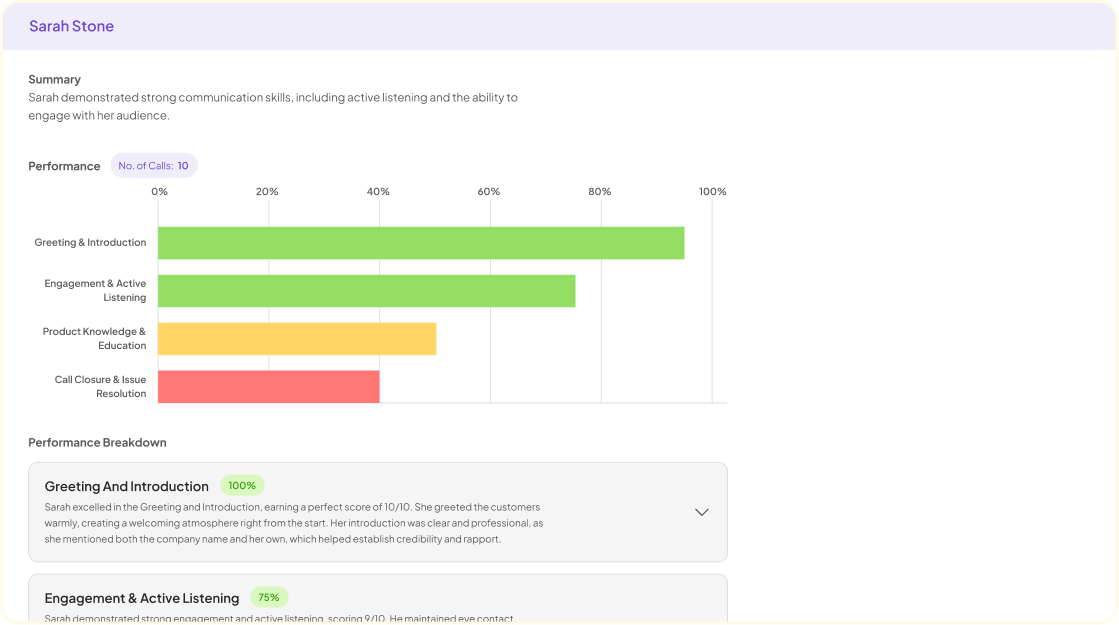Automatic transcription is transforming the way businesses approach meeting documentation and data analysis. It caters to those who require quick, accurate text versions of audiovisual content, such as mp4 files from Google Meet sessions. Whether its for a large corporation with extensive data or a small enterprise focusing on project-specific insights, automatic transcription offers a streamlined process for extracting valuable information. This innovative technology enables efficient review and analysis of recorded meetings, leading to more informed decisions and smarter workflows. With the promise of saving time and enhancing productivity, understanding how to transcribe mp4 files to text with Google Meet is increasingly vital for professionals across all sectors.
Steps to Transcribe MP4 Files to Text using Google Meet
To begin transcribing MP4 files to text using Google Meet, first upload your video content into the library section of the platform. This centralized location serves as the repository for all your files, videos, and documents. After the upload, the system employs AI-based proprietary technology to automatically transcribe the audio from your videos, effectively converting speech into a written format. Every speaker is identified, ensuring a clear and accurate transcription.
Once the automatic transcription is complete, the text is available for analysis. Seek out the key insights—pain points, desires, and behaviors—that arise from your content. Analyze the transcripts to extract these insights, along with supporting quotes directly from the text. For a deeper understanding, group related interviews and documents into projects to synthesize patterns and themes. The application allows for additional queries at the document level, such as identifying overarching themes in interviews, streamlining the process of drawing meaningful conclusions from your transcribed files.
Preparing Your MP4 File for Transcription
Before diving into the transcription process, ensuring your MP4 file is primed for conversion is vital. Verify that your audio is clear, as background noise can impede automatic transcription accuracy. If necessary, use an audio editing tool to enhance sound quality. Additionally, confirm that the MP4 is in a supported format for Google Meet, and store it in an accessible location for easy upload to your transcription platform.
Next, it is worthwhile to break down your content into manageable segments if your file is lengthy. This step helps streamline the transcription process and makes it simpler to review and edit the text post-conversion. Once your file is optimized and organized, you can leverage Google Meets transcription service to transcribe the audio content into text, enabling you to analyze the material efficiently for customer insights, such as pain points and behaviors, as it relates to your business or work.
Initiating Automatic Transcription During a Google Meet Session
To streamline the process of transcribing MP4 files into text through a Google Meet session, users can utilize the automatic transcription feature, ensuring that every spoken word is captured and converted into a readable format. This function is particularly beneficial for businesses and professionals aiming to document discussions, meetings, or interviews efficiently.
Heres how to get started:
- Start or join a Google Meet call.
- Click on the Captions button to enable live captions.
- For a more detailed transcription, after the meeting, use a tool such as insight7.io, which offers enhanced AI-based transcription services.
- Upload the MP4 recording to the transcription service of choice, ensuring youve selected the correct language for accurate transcription.
Tools like insight7.io offer a robust blend of AI to sift through extensive amounts of audio data, making them ideal for those with significant transcription needs. Whether a large corporation with numerous inputs or a smaller entity with fewer data points, automatic transcription services can adapt and provide rich, actionable insights from your Google Meet recordings. By opting for an AI-powered method, users can efficiently cut through their audio files to extract themes and key points without being bogged down by manual transcription.
💬 Ask About This Article
Have questions? Get instant answers about this article.
Optimizing Google Meet's Automatic Transcription Feature
To fully harness the power of Google Meets Automatic Transcription, clarity of audio is paramount. Ensure all participants are in quiet environments and using good quality microphones. Speak clearly and at a moderate pace to assist the AI in producing accurate transcriptions. A consistent volume and minimal overlapping conversations will further refine the output.
In case the transcription needs enhancement, consider utilizing additional tools such as insight7.io. This software can process recordings and offer a deeper level of analysis, potentially providing better insight into the transcribed text. Regular updates and checks on Google Meet and any supplemental transcription tools are recommended to take advantage of improvements and new features that enhance the overall transcription quality. Remember, the aim is to achieve a transcript that serves its purpose effectively, whether for record-keeping, content creation, or accessibility.
Enhancing Audio Quality for Better Transcription Results
To ensure the automatic transcription correctly captures every word, clear audio is a must. Begin by using a high-quality microphone during recording, which can significantly reduce background noise and improve voice clarity. Its equally important to conduct recordings in a quiet environment to prevent disruptions that may confuse the transcription software.
Adjusting the audio settings on your recording device to optimize for voice can also boost transcription accuracy. Many devices have settings specifically designed for speech which can be beneficial. In the case of pre-recorded MP4 files, consider using audio enhancement software to clean up the sound before transcription. Tools like Audacity or Adobe Audition can filter out noise and amplify the speaker’s voice to ensure precision in the transcription process.
Remember, the goal is to provide the transcription service with the cleanest possible audio file. The clarity of speech within your MP4 files will directly impact the effectiveness of the automatic transcription, allowing for a seamless transformation into accurate text. This not only saves time during post-processing but also ensures that the insights drawn from the transcription, such as pain points, desires, and behaviors, are based on genuine data.
Managing and Exporting Your Transcribed Text
Once your meeting is complete, and Google Meets automatic transcription has worked its magic, managing your new text document couldnt be simpler. The transcribed text will be stored in the meetings associated library, ready for you to review and refine. Whether youre dealing with insights from customer interviews or strategies from a recent marketing brainstorm, having a text file means easier analysis and sharing capabilities.
Exporting your transcript is just as effortless. From the project folder, select the transcript file and you can download it in a preferred format to share with your team or integrate into your workflow. Tools such as insight7.io also allow you to work with this transcribed text, offering features that analyze data for content marketing, identifying pain points, desires, and behaviors. A seamless export function ensures you can take your insights from conception to application without any hassle, making the transcribed text a valuable asset in your business toolkit.
Conclusion on Automatic Transcription with Google Meet
In concluding, the efficacy of Google Meets automatic transcription service hinges on the volume and quality of data it receives. The systems AI thrives with extensive information, making it a strategic asset for larger companies with abundant meeting recordings. Smaller enterprises can also benefit, particularly when swift theme analysis and interview transcription are needed. By capitalizing on this tool, businesses of all sizes can enhance productivity, deriving insightful overviews from video content with notable ease and efficiency.
💬 Ask About This Article
Have questions? Get instant answers about this article.