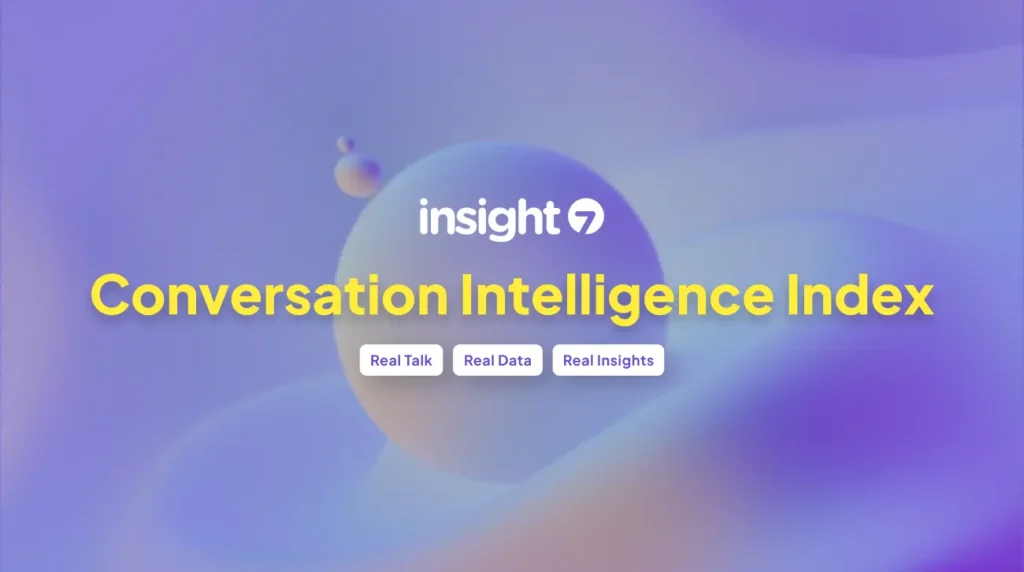Transcribing interviews with Microsoft Teams
-
Hello Insight
- 10 min read
Teams Transcription is revolutionizing interview processes by seamlessly converting conversations into text for in-depth analysis. Delving into the who, transcription services capture each speakers dialogue, while the how leverages advanced AI to ensure accuracy and efficiency. As for the why, this technology provides invaluable insights into pain points, desires, and behaviors—essential for businesses aiming to comprehend customer interactions fully. With practical applications such as candidate assessments, this tool distills conversations into actionable data, enabling teams to focus on what truly matters. Thus, Teams Transcription is an indispensable asset for maximizing the potential of interviews in any organizational workflow.
Step-by-Step Guide to Transcribing Interviews with Microsoft Teams
When preparing to transcribe interviews using Microsoft Teams, the first step is crucial: ensure that data about participants, including their consent and payment plans if any, is collected. Companies of any size, whether handling voluminous data or smaller projects, can find this guide practical for extracting meaningful insights from their interviews.
- Set up the transcription feature: Navigate to your Teams settings and ensure the transcription service is active. This is typically available during the meeting setup phase.
- Record the interview: Begin your Teams meeting and hit the record button. Ensure all participants are informed and have agreed to be recorded.
- Access the transcript: Once the meeting concludes, the AI-based Teams Transcription tool automatically generates the transcript, segregating text by speaker.
- Review and analyze: Scrutinize the transcript for accuracy, highlight key themes, and share relevant excerpts with team members or integrate them into tools like Salesforce or Slack.
This process simplifies the task compared to manual transcriptions and, with the assistance of artificial intelligence, becomes more efficient with larger data sets. However, it remains equally effective for smaller projects with fewer data inputs. Whether youre looking to streamline the analysis of a handful of interviews or integrate extensive project data, Teams Transcription provides a scalable solution to suit your business needs.
Preparing for Your Teams Interview
Before diving into a Microsoft Teams interview, its crucial to familiarize yourself with the Teams Transcription feature. Begin by ensuring your Microsoft Teams application is updated to the latest version, as this will guarantee access to the newest transcription capabilities. Next, verify that the transcription service is enabled in your Teams settings—this is essential for the process to work smoothly.
Youll also want to have a reliable internet connection to minimize disruptions during the interview. Good audio equipment, such as a high-quality microphone and speakers or headphones, is vital for clear communication and precise transcription. Additionally, consider a quiet environment to reduce background noise that could affect the accuracy of the transcription.
A multitude of transcription tools are available to complement Microsoft Teams built-in functions. Insight7.io, for instance, offers AI-powered transcription services that can enhance the transcription process by providing faster and more accurate results. When preparing for your Teams interview, remember to have these tools at hand to facilitate a seamless transcribing experience. Addressing these aspects beforehand will not only save time but also ensure the transcriptions quality and usefulness for your business or research needs.
Activating and Managing Teams Transcription
To effectively utilize Teams Transcription for your interview processes, you first need to activate the feature in Microsoft Teams. Start your meetings with one click, ensuring you have the permissions necessary to record and transcribe conversations. Once recording, select More options followed by Start transcription. This simple activation enables live capturing of dialogue, transforming speech into text almost instantaneously.
Managing your transcriptions is seamless. After your session, access the transcripts via the Teams meeting chat or directly within the meeting event in the Teams calendar. For detailed analysis, consider tools like insight7.io which provides capabilities to organize transcribed content into projects, highlighting critical insights such as pain points, desires, and behaviors. Moreover, youre empowered to ask natural language questions about themes across the data collated, simplifying the extraction of meaningful information and streamlining the insight-gathering process.
Best Practices for Teams Transcription in Interviews
Ensuring clear and accurate transcription of interviews via Microsoft Teams is vital for extracting meaningful insights. To start, all recordings should be uploaded to the transcription services library, allowing for the recognition of individual speakers and ensuring a seamless transcription process. During the transcription, it is crucial to have a system that identifies key elements such as pain points, desires, and behaviors, giving context to customer interactions and facilitating deeper analysis.
It is also beneficial to employ AI technologies to structure the data and link related insights. This can enhance the understanding of complex patterns within interviews. Projects can be created to bundle related transcripts, providing a structured way to review and compare conversations. Moreover, interactive features like posing questions to the transcribed data can uncover recurring themes, giving a comprehensive overview of the interviews conducted. Always remember to review the extracted evidence behind insights, such as verbatim quotes, which lend credibility and depth to the analysis.
💬 Questions about Transcribing interviews with Microsoft Teams?
Our team typically responds within minutes
Enhancing the Quality of Your Interview Transcripts
To enhance the quality of your interview transcripts using Microsoft Teams, clear audio recording is paramount. Ensure all participants speak closely to the microphone and minimize background noise. Use Teams built-in noise suppression to improve audio clarity. Next, encourage speakers to articulate and pause adequately, as this will aid transcription accuracy.
When integrating transcription tools, consider platforms such as insight7.io for their advanced features. These tools not only transcribe but also analyze content for key insights, such as pain points and customer desires. By uploading recordings, these intuitive systems can quickly generate transcripts and highlight significant data, streamlining your workflow. Always review transcripts for inconsistencies or errors, editing for context and clarity where needed. Thus, your transcripts will not only capture the dialogue but also the essence and nuances of your interviews.
Addressing Common Teams Transcription Challenges
When transcribing interviews with Microsoft Teams, several challenges may arise that can impact the accuracy and efficiency of your transcripts. Addressing these common hurdles ensures the integrity of the recorded information and the value it brings to your projects.
Speaker Identification:
Teams Transcription can struggle to distinguish between speakers, especially in group interviews. To mitigate this, clearly state each speakers name before they begin talking. This practice allows the transcription software to recognize and label speakers more accurately in the transcript.Background Noise:
Excessive ambient sounds hinder the transcriptions clarity. Conduct interviews in quiet environments and consider using noise-canceling microphones to enhance audio quality for the transcription process.Jargon and Accents:
Industry-specific terminology and diverse accents may confuse the transcription service. Providing a glossary of expected terminology and choosing enhanced transcription settings for accent recognition can improve transcription quality.Review and Edit:
Post-transcription, a thorough review is critical. Employ a human editor to check for errors and omissions, ensuring the transcripts accuracy reflects the original conversation.
By developing a structured approach to overcome these transcription challenges, you ensure that the final transcript not only captures the dialogue but also delivers insightful, actionable data. Remember, successful transcription goes beyond the conversion of audio to text; its about preserving the essence of your interviews for meaningful analysis.
Conclusion on Teams Transcription for Interviews
In concluding, Microsoft Teams Transcription emerges as a pivotal tool for deciphering insights from interviews. By enabling the identification of speaker-specific comments and extraction of key themes, such as pain points and desires, it facilitates a deeper understanding of participants perspectives. This service not only streamlines the data synthesis process but also supports the customization of insight extraction, which is instrumental for businesses aiming to fine-tune their strategies through targeted customer feedback analysis. With its intuitive interface and cloud-based technology, Teams Transcription ensures that important conversations are captured and transformed into actionable intelligence effectively.
💬 Questions about Transcribing interviews with Microsoft Teams?
Our team typically responds within minutes