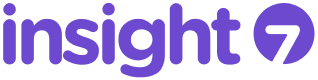MP4 Transcription is a significant process for professionals aiming to transcribe interviews, podcasts, or meetings captured in MP4 formats into text. This section delves into using Microsoft Word, a tool many are familiar with, to transform audiovisual data into actionable insights. It explains how recorded conversations, when converted to text, can be analyzed to extract key information such as pain points, desires, and behaviors, enhancing the decision-making process. By providing a clear understanding of MP4 transcription within Word, we empower users to leverage this capability for efficient knowledge extraction and management in their business activities.
Steps to Transcribe an MP4 File with Microsoft Word
To transcribe an MP4 file with Microsoft Word, youll need to follow these straightforward steps. Firstly, ensure your Microsoft Word application is up to date, as transcription features are available in the latest versions. Then, open Microsoft Word and locate the Dictate button in the Home toolbar to access the transcription feature. Heres a condensed guide on how to proceed:
- Open the Microsoft Word application on your computer.
- Click on the Home tab, then select Dictate and choose Transcribe from the dropdown.
- Upload your MP4 file by selecting Upload audio or video.
- Wait for Microsoft Word to process and transcribe the audio from your MP4 file.
Once the transcription is complete, you can review and edit the generated text for accuracy. Remember, clear audio quality is essential for an effective MP4 transcription process. The platform may also allow you to identify and tag speakers for better clarity and organization of your document.
Furthermore, embracing the synergy of transcription services and AI technology, Microsoft Word streamlines text conversion for professional insights. You can analyze transcripts seamlessly, pinpointing key comments related to pain points, desires, and behaviors. With this integrated approach, you’ll not only transform your MP4 files into text but also extract valuable data for your business or project needs.
Preparing Your MP4 File for Transcription
Before diving into MP4 transcription using Microsoft Word, its crucial to prepare your file to ensure a seamless and accurate transcription process. First, check the audio quality of your MP4 file; clear audio results in a more precise transcription. Remove any unnecessary background noise or enhance the sound quality using audio editing software, if needed.
Next, consider the length of your MP4 file. If its particularly long, you might think about splitting it into shorter segments to make the transcription process more manageable and to avoid potential processing issues. Ensure your MP4 file is named appropriately for easy identification within Microsoft Word and, if youre working with multiple files, organize them systematically within your projects library.
Lastly, familiarize yourself with the transcription tool youve chosen—whether its Microsoft Words built-in functionality or a third-party tool like insight7.io that offers additional features such as speaker identification and insight analysis. Understanding your tools capabilities will help you tailor your file for optimal transcription results. By following these preparatory steps, you set the stage for a smooth and effective MP4 transcription.
Using Microsoft Word's Transcribe Feature
Understanding how to utilize Microsoft Words Transcribe Feature can significantly streamline your workflow, offering a practical solution for converting your MP4 recordings into written text. For businesses and professionals, this function not only saves time but enhances the process of documenting meetings, interviews, and other audio or video content.
To start utilizing this feature, your first step is to upload your MP4 file to the transcription service within Microsoft Word. Once uploaded, Words transcription capability will process the audio, employing advanced AI technology to accurately transcribe the spoken words into text. After transcription, the service provides tools to review and edit the text, ensuring you capture every detail correctly. This is particularly useful when identifying specific patterns, such as customer pain points, desires, and behaviors from recorded content.
Moreover, the service simplifies the task of managing multiple interviews or segments by allowing you to cluster related transcripts into projects for easier analysis. By doing this, you can synthesize data and pull out key insights alongside relevant quotes directly from the transcripts. This empowers users to rapidly access and organize critical information, thus facilitating a more informed decision-making process grounded on customer interactions and feedback.
Such insightful data management is bolstered by a combination of proprietary technology and integrations with other established cloud-based platforms, offering a secure and efficient means of handling sensitive information. Remember, for those who wish to delve deeper into these features or seek a tailored demonstration, its advisable to arrange additional time with a product specialist.
Tips and Considerations for Effective MP4 Transcription
For an effective MP4 transcription, clarity of the audio is paramount. Ensure the MP4 file has high-quality audio to avoid inaccuracies in the transcribed text. For best results, use noise-cancellation tools or record in a quiet environment. Additionally, consider speaker identification features to maintain the flow of dialogue, especially in interviews or multi-speaker recordings.
When transcribing MP4 files to text with Microsoft Word, its important to choose reliable transcription tools. Insight7.io offers functionality that may enhance your transcription process, allowing for an efficient workflow. Remember to review and edit the transcribed text, as even the most advanced tools may not capture nuances or industry-specific terminology. Lastly, regularly save your work to prevent loss of data, since transcription can be a time-intensive task.
In the context of extracting insights, use the transcript to identify key themes such as pain points, desires, and behaviors. Accurate transcription enables better analysis of these elements. Ensure your transcription service can handle the intricacies of language and technical jargon relevant to your field, streamlining the identification of actionable insights within the transcribed text.
Enhancing Audio Quality for Better Transcription
When transcribing MP4 files to text, the clarity of the audio is paramount. Poor sound quality can significantly hamper the transcription process, leading to inaccuracies and increased editing time. To enhance the audio quality for better MP4 transcription, consider the following strategies:
- Use a high-quality microphone during the recording process.
- Minimize background noise by recording in a quiet environment.
- Apply noise-reduction filters using audio editing software before transcription.
- Ensure speakers talk clearly and at a consistent volume.
A high-quality microphone captures clearer audio, which is essential for our transcription service to accurately identify and transcribe spoken words. Recording in a serene setting limits interference from ambient sounds that could obscure the speech in your MP4 files. Not all recordings are perfect, so using software tools like Audacity or Adobe Audition to remove unwelcome sounds can clean up the audio, facilitating a smoother MP4 transcription process.
When voices are clear and at a steady level, AI transcription tools, similar to those integrated into our service, are more effective in differentiating speakers and producing precise text. Emphasizing these points not only improves the transcriptions quality but also makes it easier to extract insights, such as pain points or behaviors, from the conversation. With better-quality audio, the process of structuring data and linking related themes is streamlined, yielding richer analysis from your transcribed MP4 files.
Editing and Formatting the Transcribed Text
After an MP4 transcription is complete, the immediate task is to review and refine the output for accuracy and consistency. First, review your transcribed text for any errors that may have occurred during the transcription process, even the most advanced tools arent infallible. Ensure proper punctuation, correct any spellings, and watch for word misinterpretations that can change the meaning of sentences.
Then, shift your focus to formatting. Consistent headings, bullet points, and font styles make the document easier to read and professional. Check for consistent terminology, especially when dealing with technical or industry-specific language. These steps help in capturing the nuances of the spoken word within a written format, which can be critical in business and work settings where clarity and precision are valued. Remember to save your work periodically to avoid data loss and to maintain multiple versions if substantial edits are made.
For businesses and professionals utilizing Microsoft Word to transcribe MP4 files, the editing stage is an opportunity to tailor the transcription to their specific needs. Whether its to document interviews, meetings, or create content, refining the transcription is essential for a polished end product. If using Insight7.io or a similar tool, the final transcription can be further analyzed to extract key points or thematic insights, which can be especially valuable for businesses analyzing customer calls or conducting market research.
Conclusion on MP4 Transcription with Microsoft Word
In concluding, the integration of MP4 transcription into Microsoft Word streamlines the process of converting interviews to actionable insights. It simplifies identifying key themes such as pain points, desires, and behaviors. Whether harnessing this tool for business analysis or team feedback, the ability to swiftly transcribe, analyze, and interrogate MP4 content is invaluable. The underlying AI enhances data accuracy and coherence, making it more accessible for stakeholders to examine and draw conclusions from spoken words within files. This capability accelerates insight-driven decision-making and proves to be a significant asset for any project or business.