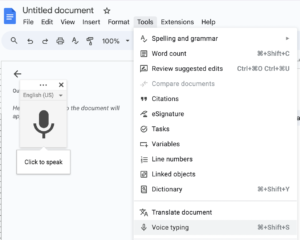Transcribe mp3 file to text with Google Docs
-
Andrew
- 10 min read
Audio transcription is an essential tool for professionals seeking to convert spoken words into written text for analysis, archival, or accessibility. Through Google Docs, this process becomes simplified, enabling users to transform their mp3 files into editable documents.
Whether you’re conducting interviews, managing customer service calls, or researching, having the ability to efficiently transcribe audio can unveil valuable insights and patterns in your data. This article is for individuals who are ready to explore how audio transcription within Google Docs can be integrated into their workflow to enhance their business operations or work productivity.
Google Docs is a great starting point, but if you’re looking to take your transcription to the next level, tools like Insight7 can help. Insight7 offers free transcription with Google Drive integration, plus powerful analysis features. You can get started for free and explore these advanced capabilities. But for now, let’s focus on how to begin transcribing with Google Docs
Transcribe & extract insights from interviews. At Scale.

Preparing Your MP3 File
Before you begin transcribing, it’s essential to prepare your MP3 file to ensure the best possible transcription results. Here are some key considerations:
- Quality: A high-quality audio file is paramount for accurate transcription. Ensure that the recording is clear, with minimal background noise, and that the speakers’ voices are distinct and intelligible. If the audio quality is subpar, consider using audio editing software to enhance the clarity of your recording before proceeding with transcription. This step is crucial, as even slight improvements in audio quality can lead to significantly better transcription results.
- Volume: Maintain steady volume levels throughout the recording to prevent any words or phrases from being lost. If the volume fluctuates too much, it might result in missed words or inaccurate transcription.
- File Length: Google Docs may struggle with excessively long recordings, so it’s advisable to break down your audio into manageable segments. This not only facilitates a smoother transcription process but also makes it easier to analyze the text later on. By segmenting your audio, you can focus on specific parts of the conversation without being overwhelmed by a lengthy file.
- Accessibility: Ensure your MP3 file is easily accessible on the device you plan to use for transcription. You’ll need to play the audio directly on your computer for Google Docs to capture and transcribe it accurately.
Transcribing with Google Docs
Google Docs offers a straightforward and user-friendly way to transcribe audio files, making it an excellent choice for beginners and seasoned professionals alike. Here’s how you can make the most out of this tool:
- Open Google Docs in Chrome: First and foremost, ensure you have a stable internet connection and open Google Chrome on your computer. Google Chrome is essential for utilizing the voice recognition feature built into Google Docs, which allows you to convert spoken words into text seamlessly.
- Enable Voice Typing: Once you have a new Google Doc open, go to the Tools menu and select Voice Typing. A microphone icon will appear on your screen, signaling that you’re ready to start transcribing. Click the microphone icon to activate the feature, and you’re set to begin.
- Play Your MP3 File: Use a media player on your computer or an external speaker to play the MP3 file you wish to transcribe. It’s crucial to ensure that the audio is clear and free from background noise, as this will significantly impact the accuracy of the transcription. If possible, use a high-quality external microphone to capture the audio more effectively. Google Docs will then transcribe the spoken words into text in real-time as the audio plays.

- Review and Edit: After the transcription is complete, it’s important to review the document for any errors and correct any misinterpretations that may have occurred. Due to variations in accents, speech clarity, and background noise, the voice recognition software might not always be perfect, so a manual review ensures the highest quality transcription.
- Use External Tools for Better Results: While Google Docs offers a convenient and cost-effective solution for basic transcription needs, more advanced requirements may benefit from specialized tools. External tools like Insight7 can provide additional features such as batch processing, detailed analysis, and enhanced accuracy, especially when dealing with complex audio data.
Insight7: Advanced Transcription Solutions
While Google Docs is an excellent starting point for basic transcription needs, more complex projects may require advanced tools that offer greater flexibility and features. Insight7 is one such tool that provides comprehensive transcription solutions designed for professional use.
- Free Transcription with Google Drive Integration: Insight7 offers free transcription services with seamless integration with Google Drive. This allows users to easily access, store, and manage their transcriptions without any hassle. By connecting directly to your Google Drive account, Insight7 ensures that your files are always accessible and backed up in the cloud.
- Advanced Analysis Features: Insight7 goes beyond simple transcription by offering powerful analysis features that help extract key insights, such as customer pain points, desires, and behaviors. These insights can be invaluable for businesses looking to understand their audience better and make informed decisions based on real data. By leveraging advanced machine learning algorithms, Insight7 can identify patterns and trends in your audio data, providing you with actionable intelligence.
- Bulk Processing: If you’re dealing with a large volume of audio files, Insight7‘s bulk processing capabilities make it easy to handle and organize multiple transcriptions simultaneously. This feature is particularly beneficial for organizations that need to process large datasets quickly and efficiently.
- Speed and Efficiency: One of the standout features of Insight7 is its speed in transcribing files compared to Google Docs. Where Google Docs might take time, especially with lengthy audio files, Insight7 is designed to handle large volumes of data quickly and efficiently, ensuring that you spend less time waiting and more time analyzing your transcripts
- Customization: With Insight7, you can tailor transcriptions to your specific needs, whether it’s adjusting the level of detail or focusing on particular themes within the audio content. This level of customization ensures that you get the most relevant and meaningful insights from your data.
Bulk Transcribe Interviews, calls, & conversations in minutes
Benefits of Using Google Docs for Transcription
Google Docs offers several notable advantages for professionals and businesses aiming to transcribe audio to text. Here are some of the key benefits:
- Accessibility: Google Docs is a cloud-based platform, which means you can work from anywhere with an internet connection. This is particularly useful for teams that collaborate remotely, allowing multiple users to edit and view transcriptions in real-time. The ability to access your documents from any device makes Google Docs an incredibly versatile tool for professionals on the go.
- Cost-Efficiency: One of the most significant advantages of using Google Docs is its cost-efficiency. Unlike specialized transcription software that may require expensive licenses or subscriptions, Google Docs provides a free platform for basic audio transcription needs. This makes it an attractive option for individuals or companies with tight budgets.
- Collaboration: Google Docs excels in collaborative environments, allowing multiple users to work on a document simultaneously. This feature is particularly valuable for teams that need to review and edit transcriptions together, facilitating efficient communication and ensuring consistency across projects.
- Data Security: With features like auto-save and version history, Google Docs ensures that your data is backed up automatically, minimizing the risk of losing work. For businesses handling significant amounts of audio data, these features provide an extra layer of security and convenience, allowing you to focus on your work without worrying about data loss.
- Integration with Other Google Workspace Tools: Google Docs integrates seamlessly with other Google Workspace tools, such as Google Sheets, Google Slides, and Google Drive. This integration offers a streamlined workflow for audio transcription tasks, allowing you to easily share and collaborate on documents across different platforms.
Challenges of Google Docs Transcription
While Google Docs offers a streamlined approach to audio transcription, there are a few hurdles users may encounter. Understanding these challenges can help you make the most of the tool and determine when to consider other options:
- Accuracy Issues: The accuracy of transcription can be affected by audio quality. Background noise, low speaker volume, and unclear pronunciation can result in errors and omissions in the transcribed text. This may necessitate a manual review, where you’ll need to listen to the audio and correct mistakes, which can be time-consuming.
- Technical Vocabulary: Google Docs’ voice recognition software may struggle with industry-specific jargon or technical terminology. If the conversation is highly specialized or includes non-standard vocabulary, it might not accurately recognize and transcribe these terms. This can be particularly challenging for fields such as law, medicine, or technology, where precise language is crucial.
- Multi-Speaker Conversations: Distinguishing between different speakers in a conversation can be difficult for Google Docs. In situations with multiple speakers, such as interviews or focus groups, the software may confuse who is speaking, resulting in a less organized transcription. This limitation can be a drawback if speaker differentiation is essential for your analysis.
- Speed: Transcription speed in Google Docs can be slower compared to specialized tools. When dealing with lengthy audio files or urgent deadlines, the time taken to complete a transcription in Google Docs may not be ideal. Specialized tools like Insight7, on the other hand, are optimized for speed and efficiency, enabling faster processing of audio files.
When to Use Specialized Tools
For more complex audio transcription needs, especially when accuracy and detail are paramount, consider using specialized transcription tools like Insight7. These tools provide advanced capabilities that address many of the limitations faced with Google Docs.
- Higher Accuracy: Specialized transcription tools offer better handling of complex vocabulary and multiple speakers, ensuring higher accuracy in the transcription process. They often include features that allow you to train the software to recognize specific terms and accents, reducing the chances of errors.
- Advanced Analysis: Tools like Insight7 offer robust analysis features that go beyond simple transcription. By providing insights and patterns from your audio data, these tools can help you make strategic decisions and optimize your workflow. Whether you’re analyzing customer feedback, conducting research, or gathering market intelligence, advanced transcription tools can provide you with a deeper understanding of your data.
- Bulk Processing and Automation: Specialized tools often include automation features that enable you to process large volumes of audio files efficiently. This is particularly useful for organizations that handle extensive datasets and need to streamline their transcription processes.
In conclusion,
Google Docs is a practical and accessible tool for transforming MP3 files into text, offering a cost-effective solution for basic audio transcription needs. Its user-friendly interface and cloud-based accessibility make it a standout choice for individuals and businesses looking to enhance their productivity and gain valuable insights from their audio content. However, for more complex requirements, specialized tools like Insight7 provide advanced features that can further streamline the transcription process and deliver more accurate results.
By understanding the strengths and limitations of Google Docs and recognizing when to utilize more advanced tools, you can effectively integrate audio transcription into your workflow, improving efficiency and gaining deeper insights into customer interactions and data analysis.
Ready to take your transcription to the next level? Try Insight7 today
Transcribe & extract insights from interviews. At Scale.