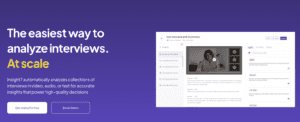Transcribe meeting with Microsoft word
-
Bella Williams
- 10 min read
Word Transcription is an indispensable tool for professionals who need to document and analyze discussions effectively. Introducing this feature in Microsoft Word enables the rapid conversion of spoken language into text, preserving the nuance and detail of meetings for meticulous review. By using AI, it identifies speakers, extracts key points, and provides insights like pain points and behaviors, thereby streamlining the synthesis of information for business strategy. Understandably, accurate Word Transcription can transform hours of conversation into actionable data, enhancing productivity and decision-making in any work environment.
The Process of Transcribing Meetings with Microsoft Word
The process of transcribing meetings using Microsoft Word is a straightforward yet effective way to capture conversation details and insights. This feature is particularly beneficial for businesses seeking to analyze meetings for improved strategies or project-specific information. Word transcription converts spoken language into a written record, making it easier to review and share key points with team members.
Initially, ensure that all audio or video recordings of the meeting are clear and audible to facilitate an accurate transcription. Within Microsoft Word, the transcribe function can be used to upload the recording. Once the file is uploaded, Word begins the transcription automatically, separating the dialogue by speaker for easier comprehension. After the transcription is complete, you can edit the text directly in Word, refining the document for clarity and relevancy. Businesses find this tool valuable for efficiently transforming spoken information into organized, actionable data. By integrating transcriptions into workflows, companies can harness detailed insights from every meeting to propel their operations forward.
Benefits of Using Microsoft Word for Meeting Transcription
Embracing Word Transcription for meeting minutes not only streamlines the entire process but also offers tangible benefits that enhance productivity. By using Microsoft Word, professionals can swiftly transcribe meetings, a critical task that, when done manually, can prove to be time-consuming and fraught with potential for inaccuracy due to bias or oversight.
Firstly, Microsoft Words transcription feature allows for quick conversion of audio or video recordings into text, directly within the document editing interface. This integration reduces the need for switching between various software tools, thereby saving time. Additionally, Word provides editing tools that make it simple to review and fine-tune transcripts for clarity and accuracy. Secondly, Word includes collaboration features enabling multiple users to work on the document simultaneously, which is ideal for team projects and joint review sessions. This not only improves the efficiency of the transcription process but also ensures a more consistent outcome by incorporating diverse inputs.
Thirdly, once the transcription is complete, Microsoft Words powerful search and organization features make it easy to extract insights and relevant information. For instance, if youre seeking to highlight customer pain points or specific feedback from a meeting, Word allows you to quickly locate and analyze these segments. Streamlining access to crucial data points that drive business strategies. Lastly, with the concerns around accountability and the accuracy of mined insights from existing tools, Words established platform offers a level of trustworthiness in its output, an essential factor when making data-driven decisions.
For those looking for additional specialized transcription tools beyond Microsoft Word, platforms like insight7.io could be explored for further capabilities. Insight7.io caters particularly to aggregating and analyzing data rapidly across various formats, complementing Words transcription functionalities for an even more comprehensive review of customer insights and meeting analytics.
Step-by-Step Guide to Word Transcription of Meetings
Transcribing meeting minutes can be a cumbersome task, but with Microsoft Words transcription capabilities, the process is streamlined for efficiency. If youre seeking to enhance your business processes and save valuable time, follow this simple guide to Word transcription of meetings.
Firstly, ensure you have a clear audio recording of your meeting. This is crucial for the accuracy of your transcription. Open Microsoft Word, and navigate to the Dictate button, then select Transcribe from the dropdown. Upload your audio file, and Word will generate a transcript, distinguishing between different speakers. Review the transcription for any errors and make necessary edits for clarity. Accessibility is key, so take the time to confirm speaker labels and timestamps are accurate to create a trustworthy record. For business professionals looking at additional options, online tools like insight7.io provide an AI-powered transcription service, handling large volumes of data with ease.
Finally, apply the finishing touches. With the transcribed text ready, format the document to match your companys standards, adding headings, bullet points, or any specific details required. Remember, the more thorough the input, the more valuable the insights you can extract from these transcribed meetings, aiding in overall decision-making and strategy development. The end goal here is a reliable document that can facilitate effective communication and project monitoring for all stakeholders involved.
Get a glimpse of Insight7 in action: Watch one of our 1-minute demo below.
Get Started for free
Technical Aspects and Tips for Word Transcription
When embarking on Word Transcription for meeting notes, its crucial to ensure clarity and precision in capturing dialogue. Begin by choosing a robust transcription tool, such as the insightful insight7.io, which is designed to accurately transcribe and analyze spoken word. Such tools can distinguish between different speakers and contextually analyze the content for actionable insights, such as identifying pain points, desires, and behaviors.
Here are some practical tips to optimize the transcription process:
- Upload high-quality audio to your selected transcription service to improve accuracy.
- Review the automated transcription for errors that AI may not have caught, especially industry-specific terminology or acronyms.
- Utilize the softwares capabilities to tag and categorize insights effectively—this can be pivotal for synthesizing data in projects.
- Make consistent use of the transcription tool’s querying function to extract themes and questions from your data.
By following these steps, you can seamlessly integrate Word Transcription into your workflow, enhancing your business operations with detailed and organized meeting records that drive decision-making.
Troubleshooting Common Word Transcription Issues
When tackling Word Transcription issues, an important factor is recognizing that not all software is created equal for different jargon or dialects. To troubleshoot effectively, firstly check the audio quality; poor sound can significantly impair transcription accuracy. Second, ensure that the language settings align with the speakers dialect to minimize misunderstandings. Third, consider the context; for technical discussions, seek tools with customizable vocabulary.
In the case of specialized conversations, such as those with developers, its beneficial to use transcription software trained on relevant terminology. Services like Gong have been noted for quality, but always compare with alternatives like Otter.ai that may offer better recognition for your specific needs. Remember, ongoing training and updates to these platforms can increase accuracy over time. Lastly, use features like transcription analysis projects to synthesize and identify commonalities or trends, improving future transcription performance.
Best Practices for Effective Transcription with Microsoft Word
To achieve effective Word Transcription, its crucial to be familiar with your tools and understand best practices. Here are key tips to optimize your transcription process in Microsoft Word:
- Use High-Quality Audio Recordings: Clarity is king. Ensure your original audio files are as clear as possible to minimize errors during transcription. This means choosing quiet environments for meetings and investing in good microphones.
- Leverage Speech Recognition Software: Microsoft Word has built-in dictation features, but for more advanced functionality, consider tools like Dragon NaturallySpeaking or insight7.ios transcription service. These tools offer powerful AI analysis features that can identify speakers and extract key insights from your conversations.
- Organize Your Transcripts Effectively: Develop a system within Microsoft Word—like using headings, styles, and the navigation pane—to keep your transcripts well-structured and easily navigable. Microsoft Words Styles feature allows you to maintain consistent formatting, which is particularly helpful for long documents.
- Use Shortcuts and Macros: Learn keyboard shortcuts to speed up your transcription workflow. Macros can automate repetitive tasks, like inserting speaker names or timestamps, saving you valuable time.
Remember, transcribing meetings is not just about documenting words; its about capturing the essence of the conversation. Listen attentively, use the right tools, and structure your documents for maximum clarity and insight. By uniting these practices with the analytical power of services like insight7.io, youll not only transcribe but also glean valuable information that can drive business decisions.
Conclusion on Word Transcription
In conclusion, Word Transcription provides a valuable tool for businesses to efficiently convert meeting dialogues into text. This enables the extraction of key insights such as pain points, desires, and behaviors, fostering a deeper understanding of customer needs. By using AI and cloud-based technologies, it enhances data structuring and insight synthesis, allowing for quick access to actionable intelligence. Engaging with Word Transcription effectively delivers a streamlined process for those looking to analyze and query meeting content, thereby maximizing productivity and strategic decision-making within organizations.