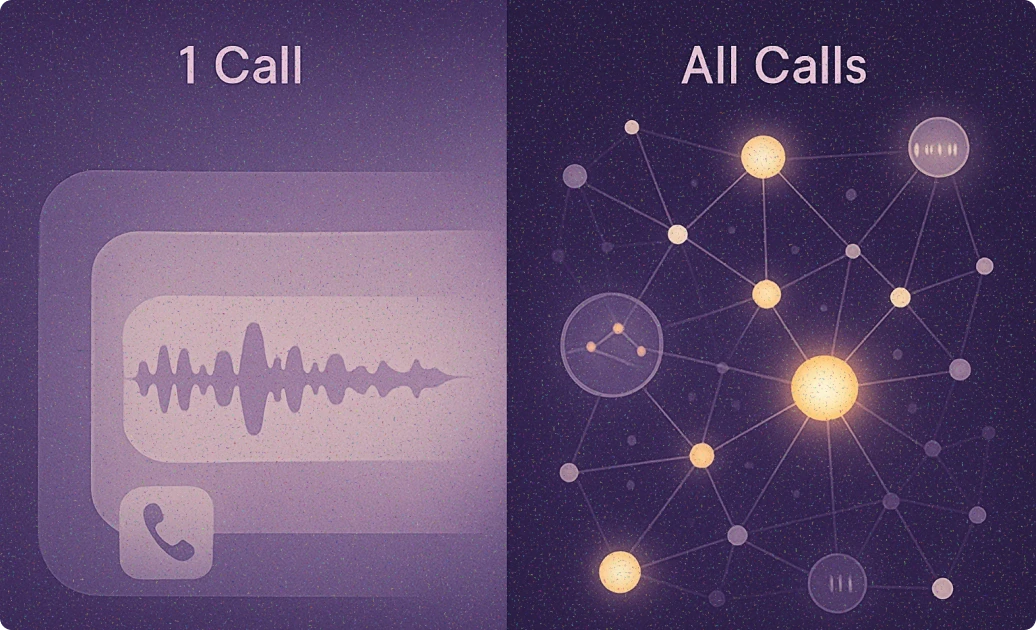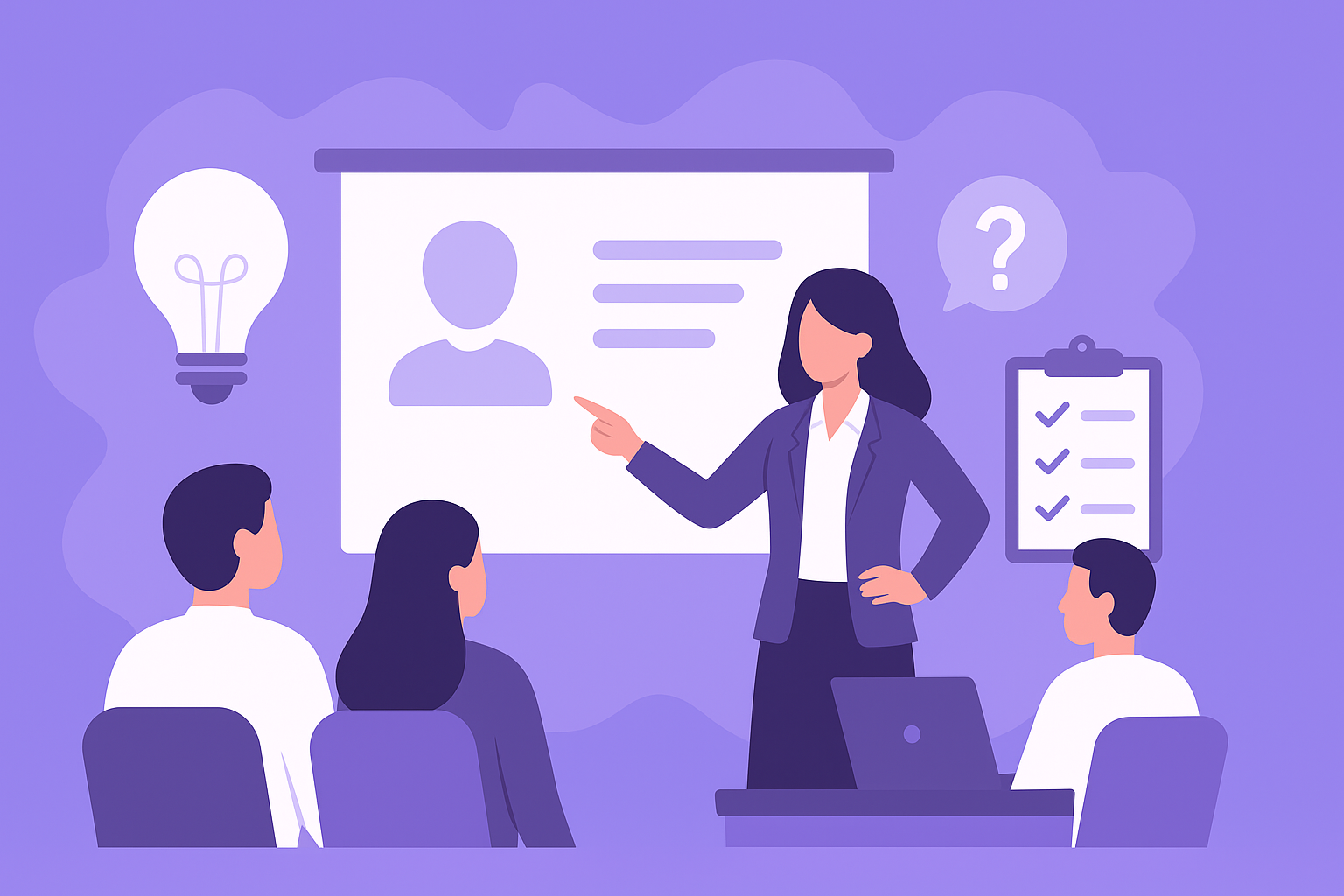AI Transcript Google Meet: Easy Guide
-
Bella Williams
- 10 min read
Unlocking the power of Google Meet Transcription can transform your virtual meetings into organized, actionable insights. Imagine wrapping up a lengthy discussion without the stress of remembering every detail. By utilizing AI-driven transcription, you can capture vital points and revisit the conversation effortlessly.
Implementing Google Meet Transcription is not only about convenience; it enhances collaboration across your team. With accurate transcriptions, material can be reviewed and shared more efficiently. This guide aims to break down the steps, ensuring that anyone can harness this valuable feature while maximizing productivity, and creating reliable records of important discussions.
Setting Up Google Meet Transcription: A Step-by-Step Guide
To set up Google Meet transcription effectively, first, ensure you have a Google account and are logged in. Next, start or join a meeting where you want the transcription feature. For live transcription, turn on captions by clicking on the "CC" button at the bottom of the screen. This makes the spoken dialogue appear as text on the screen.
Once the meeting concludes, you can save the meeting transcript for future reference. After the session, you'll find an email with your recording and transcription, which can be reviewed or shared with others. It’s important to note that this feature may vary based on your account type, so always check your settings. By following these simple steps, you’ll harness the power of Google Meet transcription to enhance communication and capture crucial details from your virtual meetings.
Initializing Google Meet Transcription on Your Devices
To initialize Google Meet transcription on your devices, first ensure you have the right platform and permissions. Open the Google Meet application, and before starting or joining a meeting, navigate to the settings. Here, you will find transcription options that you can enable with a simple toggle. It’s crucial that all participants are aware this feature is active to maintain transparency.
Once transcription is enabled, join your meeting as usual. You’ll notice real-time captions appearing on your screen during the call. This feature not only enhances accessibility but allows participants to follow the conversation easily. After the meeting, you can access the transcription for detailed review and note-taking. By using Google Meet transcription effectively, you enhance communication and ensure important details aren’t missed during discussions. Regularly utilizing this tool can significantly improve collaboration and information retention across your teams.
Configuring AI Tools for Optimal Transcription Performance
To ensure effective Google Meet transcription, configuring your AI tools correctly is essential. Start by verifying that your microphone and audio settings are optimized. Clear audio input significantly improves transcription accuracy, reducing errors that stem from background noise or unclear speech. Testing your setup prior to meetings can help identify any technical challenges.
Next, familiarize yourself with the transcription software's features. Many AI tools have adjustable settings for language accents, speaker identification, and keyword highlights. Accordingly, adjusting these parameters to match your meeting's context can enhance performance and deliver more relevant transcripts. Engaging in regular updates of your transcription tools is also crucial; software improvements often include better algorithms for voice recognition, further refining your transcription outcomes. By applying these techniques, you can achieve optimal performance from your transcription tools during Google Meet sessions.
Maximizing the Benefits of Google Meet Transcription
To maximize the benefits of Google Meet Transcription, start by organizing your transcripts effectively. After each meeting, review the text for clarity and completeness. This approach enhances accessibility and allows for easy reference during follow-up discussions. Breaking down transcripts into key topics facilitates faster retrieval of relevant information and fosters collaborative efforts.
Next, utilize transcription for actionable insights. Summarize decisions made, assign tasks, and highlight crucial next steps directly from the transcript. This practice not only ensures accountability but also reinforces understanding among participants. Additionally, sharing excerpts of the transcription can keep absent team members in the loop, ensuring everyone is updated. By applying these strategies, you will enhance productivity and communication within your team while maximizing the potential of Google Meet Transcription.
Enhancing Collaboration and Accessibility with AI Transcripts
AI-generated transcripts significantly enhance collaboration and accessibility, particularly in virtual meetings. By employing Google Meet transcription, participants can access written records of discussions, ensuring that no vital information is overlooked. This inclusivity fosters an environment where all voices are heard, offering equal chances for contributions.
Moreover, transcripts serve as valuable references for review and follow-up. Teams can refer to past discussions easily, ensuring continuity in projects and reducing miscommunication. The ability to analyze dialogues also empowers organizations to identify key insights and themes, which can guide future strategies. Ultimately, AI transcripts streamline communication, making meetings not only more productive but also more inclusive for everyone involved.
Integrating Google Meet Transcriptions with Other Tools
Integrating Google Meet Transcriptions with other tools can significantly enhance collaboration and streamline workflows. By incorporating these transcriptions into various platforms, users can easily access meeting summaries, key takeaways, and action items, ensuring that important information is not lost. For example, connecting Google Meet Transcriptions with project management tools enables teams to assign tasks based on discussed topics, fostering accountability and efficiency.
Moreover, integrating Google Meet Transcriptions with communication platforms allows for seamless sharing of insights with team members who may have missed the meeting. This not only supports greater transparency but also encourages team engagement. Other beneficial integrations could include CRM systems, where transcription insights can inform follow-ups with clients, ensuring they receive timely updates. By utilizing Google Meet Transcriptions alongside these tools, teams can enhance productivity and make data-driven decisions more effectively.
Conclusion: Streamline Your Workflow with Google Meet Transcription
Transcribing your Google Meet sessions can significantly enhance how you manage your workflow. With Google Meet Transcription, everyone in your team can access vital insights from conversations without extensive training or technical know-how. By seamlessly converting meetings into written reports, you streamline the process of gathering information and make it easier to share valuable insights with others.
Taking advantage of Google Meet Transcription not only saves time but also reduces the chances of important details slipping through the cracks. Whether you're reviewing business discussions or analyzing customer experiences, this tool transforms how information is recorded and utilized. Embrace this efficient method to optimize your operations, ensuring your team stays informed and motivated.