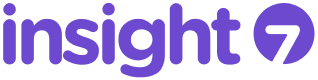Unlock Insights from Interviews 10x faster
SCIM API
When SCIM is provisioned with your identity provider, users in your workspace can be automatically provisioned, managed, and deactivated.
Note: Insight7 implements SCIM 2.0 as specified in the RFC documents from the Internet Engineering Task Force:
Table of contents
What can you do with Insight7 SCIM API
Manage users through Insight7 SCIM API.
Manage grops through Insight7 SCIM API.
Automate and manage provisioning with Okta.
What can you do with Insight7 SCIM API
Push New Users → New users created through your identity provider will also be created in Insight7.
Push Profile Updates → Updates made to the user’s profile through your identity provider will be pushed to Insight7.
Push New Groups → New user groups created through your identity provider will also be created in Insight7.
Push User Deactivation → Deactivating the user or deleting the user will deactivate the user in Insight7.
Reactivate Users → Reactivated users are also reactivated in Insight7.
Users
UserAttributes
All attributes are in the “urn:ietf:params:scim:schemas:core:2.0:User” namespace
| Attribute | SCIM attribute | Type | Required | Description |
|---|---|---|---|---|
| userName | yes | User email | ||
| Active | active | boolean | yes | Determines whether or not this user can log in to Insight7 |
| Full name | displayName | string (max length 100 characters) | no | Name displayed in Insight7 |
| Role | role | “MANAGER” or “CONTRIBUTOR” or “VIEWER” | no | Sets the Insight7 role |
| Workspace admin | workspaceAdmin | boolean | no | Set Insight7 workspace admin |
User methods
GET /Users
Returns a paginated list of users
You can paginate using the startIndex and count parameters.
You can filter results with the filter parameter. Valid attributes to filter are displayName and userName using eq and and.
POST /Users
Create a new user in your workspace
Required attributes are userName and active.
Groups
Group attributes
| Attribute | SCIM namespace | SCIM attribute | Description |
|---|---|---|---|
| Name | urn:ietf:params:scim:schemas:core:2.0:Group | displayName | Name of the user group. Required |
| Members | urn:ietf:params:scim:schemas:core:2.0:Group | members | List of Insight7 users in the group. |
Group Method
GET /Groups
Returns a paginated list of user groups.
You can paginate using the startIndex and count parameters.
You can filter results with the filter parameter. Valid attributes to filter are displayName using eq.
POST /Groups
Create a new user group in your workspace.
Required attributes are displayName
PATCH/Groups/id
Update an existing user group.
We only support adding members to a group via the Insight7 user ID
Configure SCIM provisioning in Okta
1.
Navigate to the Assignments tab.
2.
Click Assign, then Assign to People, or Assign to Groups.
3.
Select a user or a group, and assign a Insight7 role and Insight7 workspace admin from the relevant fields. Click Save.
Provision users from Okta
1.
In the Sign-on Options view, click Edit.
2.
Change Application username format from `Okta username` to `Email`.
3.
Click Save
4.
Copy your Client ID from Okta and navigate to Insight7 to the authentication page in workspace settings.
5.
Find the Authentication options card.
6.
Paste your Client ID in the Single sign on section.
7.
Repeat steps 4 – 6 for your Client secret.
8.
In the Discovery URL input, enter https://YOUR_OKTA_DOMAIN/.well-known/openid-configuration replacing YOUR_OKTA_DOMAIN with the domain of the Okta application’s Issuer.
Your users in Okta have now been provisioned in your Insight7 workspace. If a user is deactivated in Okta, their Insight7 account will also be deactivated and they will lose access to your workspace.
Create and link user groups from Okta
1.
Navigate to the Push Groups tab.
2.
Click Push Group and enter the name of the group.
3.
Click Push Groups, and find your group by name, or by rule.
4.
If you have an existing user group in Insight7 you would like to link this group to, select Link Group and enter the name of the user group in Insight7. If you would like to create a new user group, select Create Group, and click Save.
Your group in Okta and your user group in Insight7 are now linked. Any users you add to the group in Okta who are also assigned to your Insight7 application will be added to the group in Insight7.