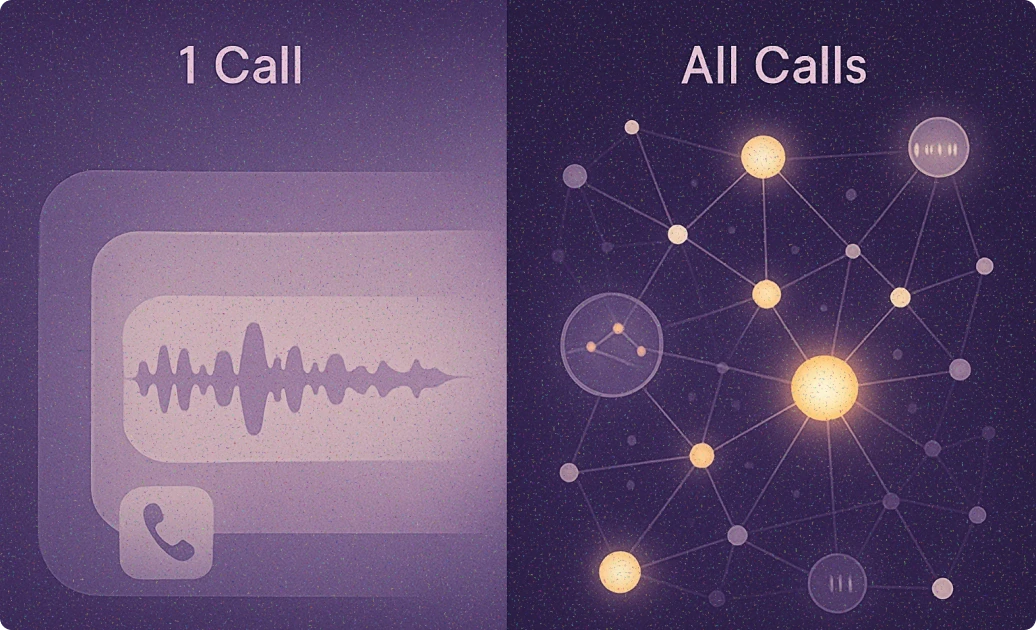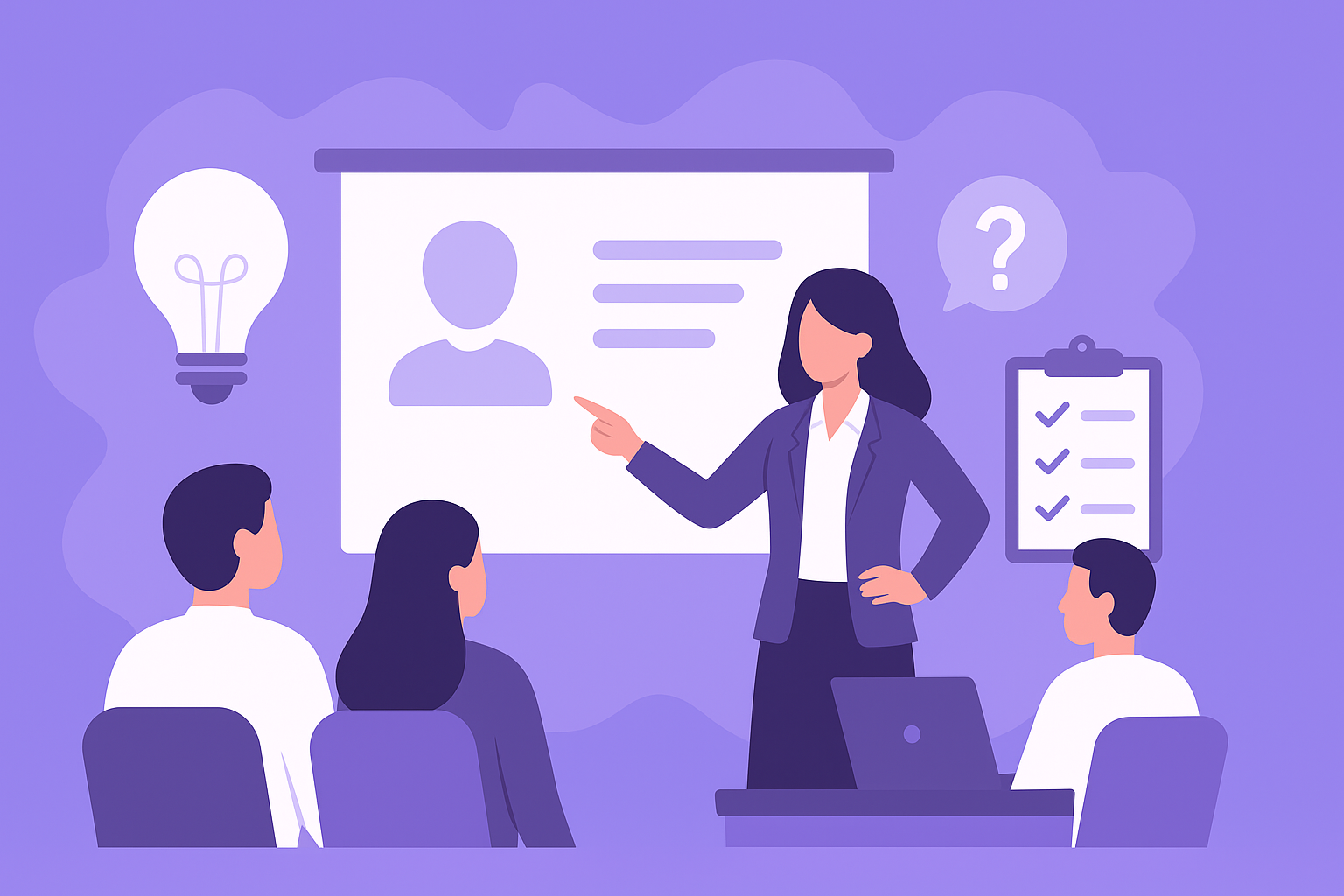How to Transcribe Audio Files to Text in Microsoft Teams for Analysis
-
Bella Williams
- 10 min read
In today's fast-paced work environment, effective communication is key to driving collaboration and innovation. Microsoft Teams Audio Transcription offers an efficient solution for converting spoken content into text, enabling users to capture and analyze important discussions effortlessly. This tool empowers teams to document conversations accurately, making it easier to extract valuable insights from meetings, presentations, and webinars.
By utilizing Teams Audio Transcription, users can streamline their workflow and enhance productivity. The built-in transcription service eliminates the need for external tools, simplifying the entire process. As you explore the subsequent sections, you'll discover how to set up transcription, convert audio files to text, and analyze the transcribed materials for actionable insights, fostering a more informed decision-making process.
Extract insights from Customer & Employee Interviews. At Scale.
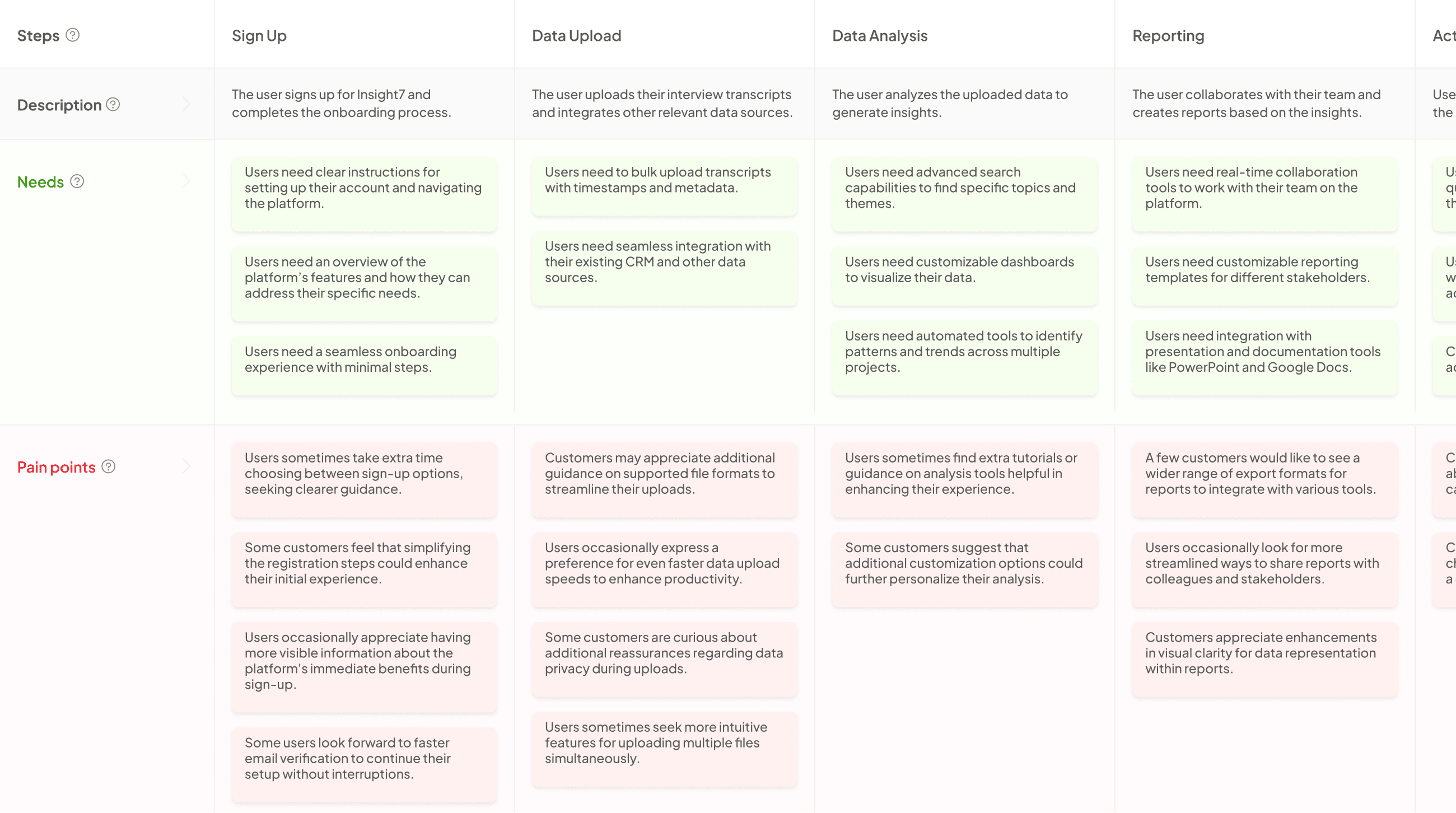
Overview of Teams Audio Transcription
Teams Audio Transcription serves as a powerful tool within the Microsoft Teams environment, facilitating the conversion of spoken content into written text. This feature streamlines the process of accessing essential information from conversations, meetings, or recorded discussions. With this capability, users can efficiently manage and analyze audio files, extracting valuable insights that might otherwise be overlooked.
The process is straightforward. Once audio files are uploaded into the platform, the transcription starts automatically, allowing users to focus on content rather than the mechanics of transcription. The resulting text can be analyzed individually or as part of larger projects to identify themes, generate reports, or draw critical conclusions. By utilizing Teams Audio Transcription, teams can enhance their collaborative efforts, ensuring that vital information is easily captured, shared, and analyzed for future use.
Why You Need Teams Audio Transcription for Analysis
Transcribing audio files using Teams Audio Transcription is essential for effective analysis. By converting discussions into text, you can easily identify key themes and messages. This capability enhances your understanding of complex conversations, as written records provide clarity and context that might be missed in audio alone.
Additionally, transcribing audio allows for efficient data analysis. It's not just about having text; it’s about making that text actionable. With transcribed data, you can extract quotes, statistics, or patterns that might influence your decisions. Teams Audio Transcription simplifies the process by allowing you to analyze transcripts collectively within a project folder, streamlining the workflow and ensuring that insights are readily available when needed. By integrating transcription into your analysis strategy, you ensure thorough and informed decision-making based on comprehensive data insights.
Key Benefits of Using Microsoft Teams for Transcription
Utilizing Teams Audio Transcription offers numerous advantages that greatly enhance the efficiency of audio-to-text conversion. First, the integration of transcription features directly within Microsoft Teams streamlines your workflow by eliminating the need for external software. This not only saves time but also ensures a seamless experience when managing your recorded meetings or discussions.
Moreover, the transcription service supports bulk processing, allowing users to transcribe multiple audio files at once. This feature is particularly useful for researchers and teams handling extensive data. Once transcriptions are completed, analyzing the text becomes straightforward, enabling users to extract themes, generate reports, and derive actionable insights. Additionally, the built-in compatibility with various cloud services guarantees that your data remains secure and compliant with privacy standards, furthering the advantages of using Teams for transcription tasks.
Generate Journey maps, Mind maps, Bar charts and more from your data in Minutes
Step-by-Step Guide to Teams Audio Transcription
To effectively utilize Teams Audio Transcription, start by setting up transcription features in Microsoft Teams. First, ensure transcription services are enabled within your settings. This is generally found under the meeting policies section. Once enabled, participants in your meetings can benefit from automatic transcriptions, enhancing accessibility and providing a textual reference of conversations.
Next, you can easily transcribe audio files. Upload your audio directly into the platform, and select the option to transcribe. The process is seamless and provides quick results, allowing for immediate access to text format for further analysis. After the transcription is completed, focus on analyzing the text for insights. You can identify key themes, extract quotes, and generate reports to share with your team or stakeholders. This comprehensive approach makes Teams Audio Transcription not just a utility but a valuable tool for enhancing discussions and decision-making.
Step 1: Setting Up Transcription in Microsoft Teams
To get started with Teams Audio Transcription, the first step involves enabling the transcription feature within Microsoft Teams. This initial setup is crucial for optimizing your audio-to-text conversion process. Begin by ensuring that you have the necessary permissions, as transcription may be restricted based on your organization's settings.
Next, navigate to the Teams app and access the meeting settings. Here, you will find options to enable transcription for meetings and calls. Once enabled, you can expect real-time transcription during discussions, making it easy to capture every detail without missing important information. Additionally, check your notification settings to receive alerts whenever a transcript is available post-meeting. By successfully setting up transcription, you lay the groundwork for effective audio analysis, allowing you to extract valuable insights from your conversations.
Step 2: Transcribing Audio Files to Text
Once you have recorded your audio files, the next step in your analysis process is to transcribe these recordings into text. Transcribing audio files to text is crucial because it transforms spoken words into a written format that can be easily analyzed. This process enhances accessibility, allowing teams to extract critical insights and themes from conversations.
To begin the transcription process, upload your audio files to the designated project folder within your workspace. Microsoft Teams enables you to transcribe directly into the project, facilitating seamless integration with your data sources. Once the transcription is complete, you can utilize the text to identify key themes and trends. This step not only streamlines analysis but also ensures that no valuable information is overlooked. The transcribed content serves as an essential foundation for deeper exploration into stakeholder perceptions and organizational challenges, ultimately driving informed decision-making.
Step 3: Analyzing Transcribed Text for Insights
Once you have completed the transcription process, analyzing the transcribed text for insights becomes paramount. The goal of Teams Audio Transcription is not just to convert speech into text but also to derive actionable insights from that text. Begin by reviewing the full transcripts for key themes and sentiments that emerge. These insights can inform decision-making and improve future strategies.
To facilitate this analysis, focus on the following elements:
Identify Key Themes: Scan through the transcription for recurring topics or phrases. This helps you pinpoint significant areas of discussion.
Extract Quotes and Clips: Highlight memorable statements or valuable insights that can be used in reports or presentations. These can serve as powerful testimonials or supporting evidence.
Generate Reports: Summarize your findings into concise reports that provide clarity and a quick overview of the main insights obtained from the transcripts.
Ask Questions: Use the transcribed data to formulate questions that dive deeper into the topics discussed, allowing for further exploration and understanding.
By following these steps, you can ensure that the valuable insights contained within your transcriptions are not just recognized but effectively utilized.
Conclusion: Making the Most of Teams Audio Transcription
To maximize the benefits of Teams Audio Transcription, consider integrating the transcription process directly into your analysis workflow. By effectively transcribing your audio files, you enable a streamlined extraction of key insights from meetings and discussions. These insights are pivotal for understanding team dynamics and identifying areas for improvement, driving better decision-making.
Moreover, leveraging the transcription features facilitates quick access to crucial themes and data points. This practice not only saves time but also enhances collaboration among team members. By prioritizing Teams Audio Transcription, you can transform discussions into actionable intelligence, fostering a data-driven culture within your organization. Embrace this powerful tool and witness the transformative impact on your analysis process.