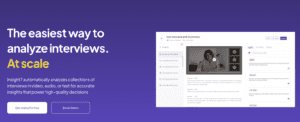Transcribe qualitative research with Microsoft word
-
Andrew
- 10 min read
Qualitative Transcription is a fundamental process for professionals seeking to unlock insights from interviews and discussions. By using Microsoft Word, researchers and business analysts can transcribe audio content to text, making it easier to identify patterns such as pain points, desires, and behaviors. This process allows for a richer analysis and understanding of customer experiences. With features supporting speaker identification and data synthesis, Word facilitates an organized approach to managing and interpreting qualitative data. This introduction outlines how leveraging Word for transcription can enhance the clarity and actionability of your qualitative research findings.
Get Started for free today
The Process of Qualitative Transcription in Microsoft Word
The process of qualitative transcription in Microsoft Word begins with the straightforward act of uploading the audio or video files directly from a local drive or a service like Google Drive. This initial step sets the stage for the subsequent analysis and extraction of key insights. Once the files are uploaded, they undergo transcription – the conversion of spoken word into accurate, searchable text. This critical process allows researchers to sift through conversations and interviews, identifying three primary types of insights: pain points, desires, and behaviors.
Tools like insight7.io can facilitate this conversion, harnessing AI to efficiently transcribe and organize large volumes of data into coherent texts that retain the essence of the original conversation. Following transcription, users can further refine the data within Microsoft Word, utilizing its familiar interface to annotate and code themes manually. The utility of this method lies not only in its accessibility but also in its capability to provide a structured, tangible framework for analyzing qualitative research, which can be pivotal for content marketing strategies and other business insights.
Step-by-Step Guide to Transcribing Qualitative Research
Embarking on qualitative transcription can seem daunting, but with a clear strategy, the task becomes more manageable. To streamline this process in Microsoft Word, a step-by-step guide ensures you capture rich, qualitative data accurately for your research or business needs. Here’s how to transcribe qualitative research effectively:
- Setup: Begin by setting up your Microsoft Word document. Select an easy-to-read font and size, such as Times New Roman 12pt, and double-space your lines to allow for easy annotations or coding later on. Turn on the Word transcription feature if you have access to it, or prepare to type manually.
- Listen and Transcribe: Play the audio recording and start transcribing the spoken words. Pause frequently, ensuring accuracy in capturing the dialogue. Use transcription shortcuts, such as the built-in dictation feature or auto-correct for common phrases to speed up the process.
- Review and Edit: After transcribing, review the document to correct any errors and ensure that the transcription accurately reflects the spoken words. Pay attention to nuances in tone that might be relevant to your analysis.
Remember, the goal is to provide a faithful representation of the audio, which can then be used to identify key themes and insights for your qualitative study. Whether in academia or business, this guide aims to support researchers and professionals alike in their quest for trustworthy and meaningful qualitative data.
Microsoft Word Features That Enhance Transcription
Microsoft Word has embraced features to refine the process of qualitative transcription, providing researchers with tools that simplify and enhance their work. Utilizing Word, transcription becomes not just about typing audio into text, but also strategically managing and analyzing data.
Firstly, the Dictate function allows users to convert speech to text in real time, streamlining the transcription process. This feature is invaluable for quickly capturing verbal data without manual typing. Secondly, Words powerful Find and Replace tool enables precision when editing transcripts, allowing researchers to make bulk changes effectively. Additionally, comments and track changes offer a collaborative platform for teams to work together seamlessly, highlighting edits and suggestions while preserving the original data.
Word also supports a range of add-ins and templates specifically designed to aid transcription. Customizable templates provide consistent formatting for transcripts, ensuring clarity and uniformity in documents. Also, through integration with third-party software, Word can pull in transcribed data from various sources, offer contextual analysis, and assist in identifying key themes and insights. These integrated solutions address common issues such as time-consuming manual analysis and the risk of bias, by providing a more efficient and reliable approach to qualitative transcription.
Optimizing Qualitative Transcription with Microsoft Word
To enhance the efficiency and accuracy of qualitative transcription, certain strategies can be employed within Microsoft Word. Firstly, utilize the integrated voice recognition feature for an initial draft of your transcription. This can swiftly convert audio from your interviews or meetings into editable text. Secondly, familiarize yourself with Words shortcuts and commands to expedite text editing and formatting, trimming down the time spent on manual revisions.
In conjunction, consider external analysis tools, such as insight7.io, which can complement Word by providing advanced data interpretation capabilities. These can include thematic identification, sentiment analysis, and extraction of key quotes, all of which offer deeper insights into your qualitative data. Pairing these specialized services with Microsoft Word can significantly optimize your transcription workflow, leading to more meaningful conclusions and a more streamlined process.
Get a glimpse of Insight7 in action: Watch one of our 1-minute demo below.
Get Started for free
Tips for Efficient Qualitative Transcription
Increasing efficiency in qualitative transcription not only saves time but also enhances the accuracy of the insights derived from your research. To streamline your transcription process with Microsoft Word, consider these practical tips:
- Utilize speech recognition software: By using AI-enhanced speech-to-text options, such as the built-in dictation feature in Microsoft Word, you can speed up the transcription of audio files.
- Create transcription templates: Set up a standard template in Word that includes sections for speaker identification, timestamps, and key themes like pain points, desires, and behaviors, to structure your data effectively.
- Employ shortcuts and macros: Microsoft Word allows you to create keyboard shortcuts for common phrases and actions, which can significantly cut down on the time spent on repetitive tasks during transcription.
- Analyze with text analysis tools: Once transcribed, use tools like OpenAI and Google Cloud to clean and structure your data, making it easier to connect insights and draw meaningful conclusions.
By adhering to these guidelines, you can optimize the transcription aspect of your project, allowing for a more focused analysis on the significant elements such as pain points, behaviors, and customer desires. This structured approach leads to generating valuable, trustworthy content that aligns with the best practices in qualitative research.
Common Challenges and Solutions in Qualitative Transcription
Qualitative transcription presents its unique hurdles. Researchers often find themselves spending an inordinate amount of time deciphering audio recordings into usable text. Here are some common challenges along with practical solutions to streamline the transcription process:
- Accuracy issues – Background noise and unclear speech can lead to errors. Using headphones and slowing playback speed helps in picking up nuances and ensuring a more accurate transcription.
- Time constraints – Transcription is time-consuming. Employing speech-to-text software or hiring a professional transcription service can significantly reduce the hours spent on this task.
- Data management – Organizing and managing transcripts can become cumbersome. Utilize Microsoft Words referencing and indexing features to keep your documents ordered and easily searchable.
- Analyzing data – Extracting meaningful insights from transcripts requires careful analysis. Tools like NVivo or ATLAS.ti specialize in qualitative data analysis, enabling users to code and find patterns in their data efficiently.
By addressing these challenges with targeted solutions, researchers can enhance the quality of their qualitative transcription, leading to more dependable and richer research findings.
Conclusion on Qualitative Transcription Using Microsoft Word
In conclusion, Microsoft Word proves to be a surprisingly adept option for qualitative transcription, addressing the critical need for efficiency in academia and beyond. It simplifies the process of identifying pivotal themes within qualitative research – a task that is often cumbersome and time-consuming. This tool appeals to institutions looking to streamline their research efforts without compromising on quality. The potential for integration into educational settings, where students and faculty alike conduct qualitative studies, suggests a valuable, supportive aid for various research-based projects. Microsoft Words ability to facilitate transcription tasks reflects its continual evolution to meet the dynamic needs of users in diverse fields.