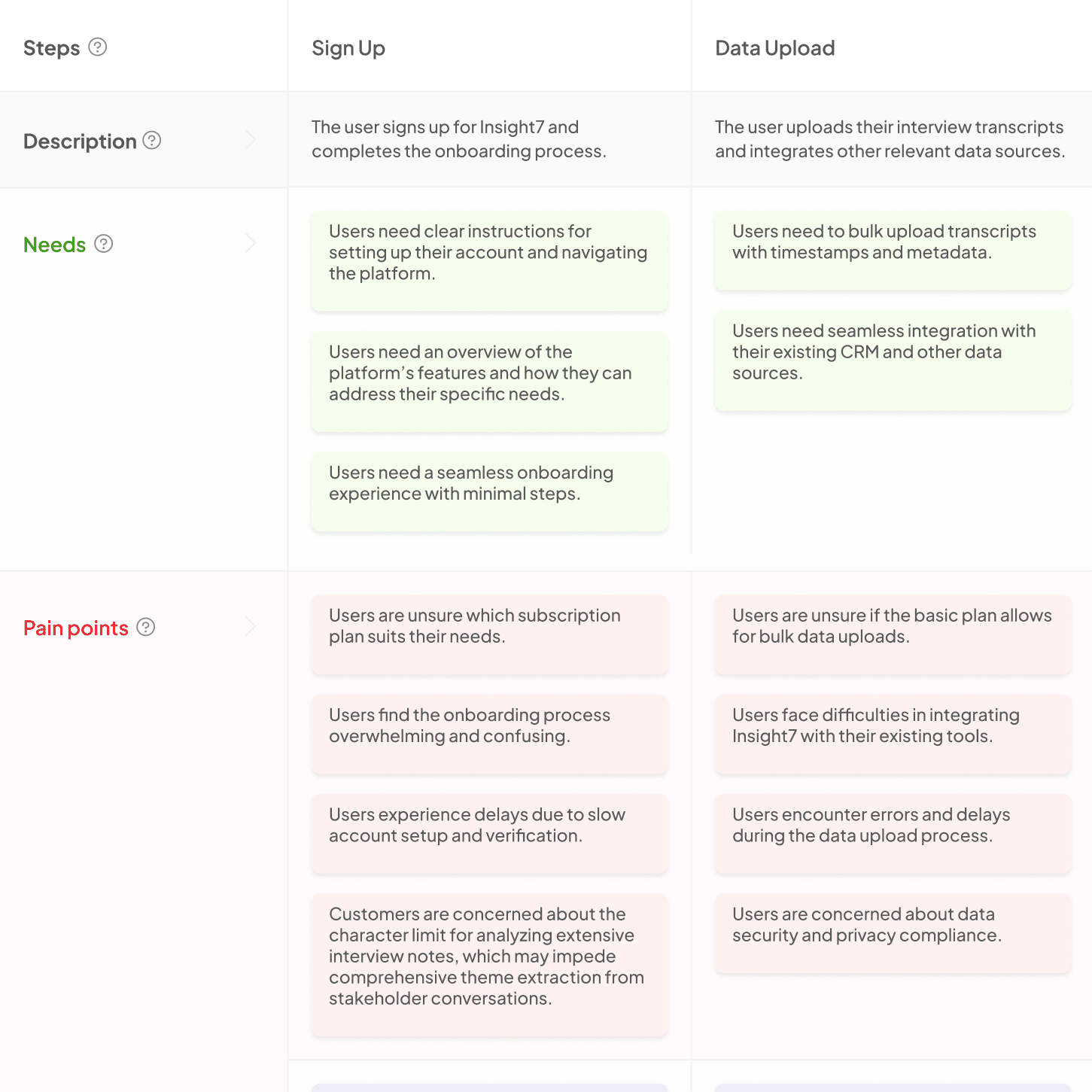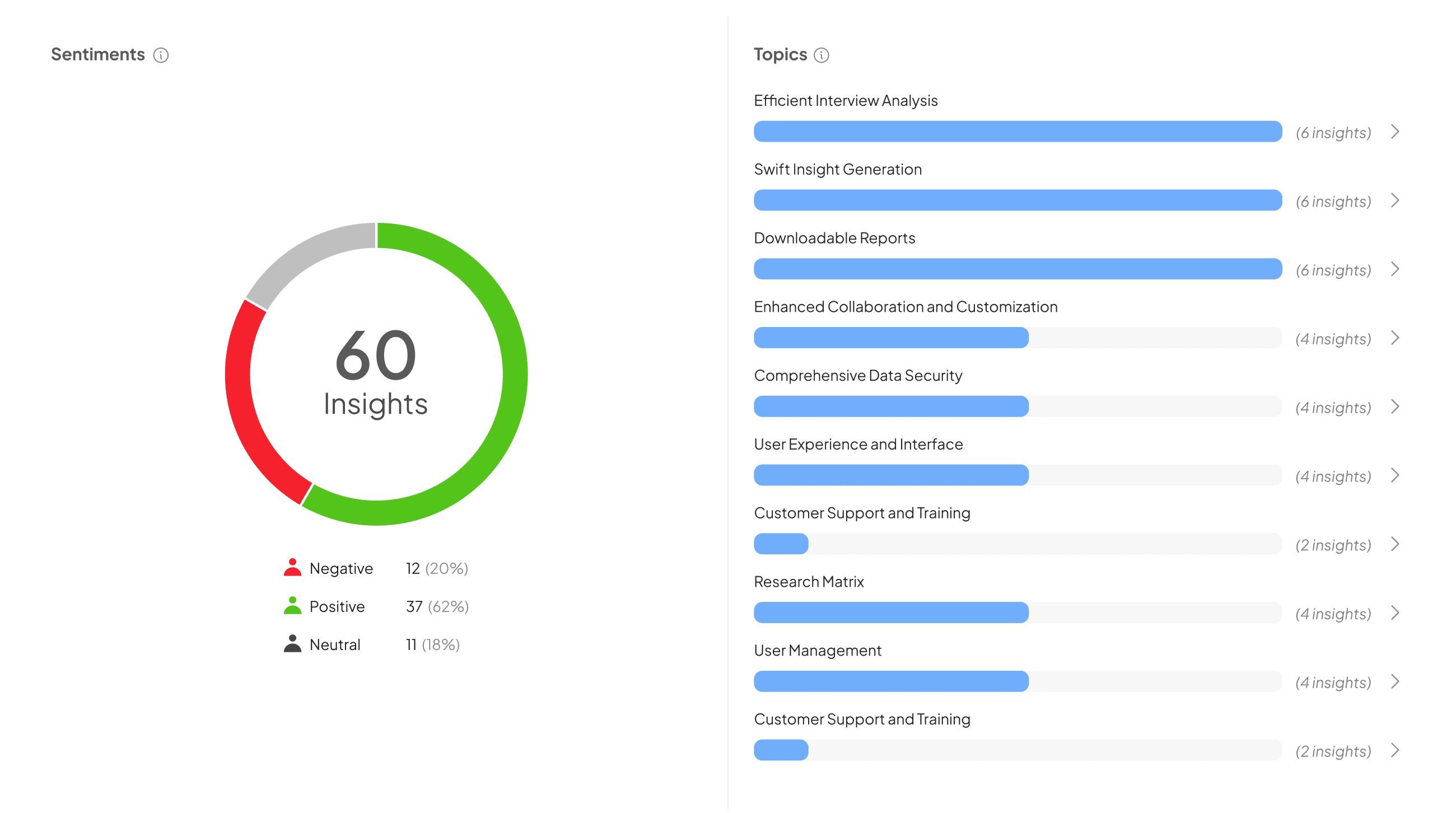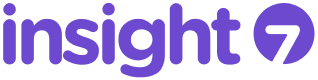In today's fast-paced information age, visualizing ideas can be a powerful tool for better understanding and retention. The Freemind Guide introduces you to an innovative mind mapping software designed for creativity and clarity. This software helps you unlock your potential by allowing you to organize thoughts visually, making complex information more manageable.
Using Freemind enhances your ability to brainstorm and plan effectively, whether for projects, presentations, or personal goals. This guide aims to provide you with essential tips and tricks for maximizing Freemind's capabilities. As you embark on this journey, you'll discover how to transform abstract concepts into detailed visual maps that foster comprehension and stimulate creativity.
Getting Started with Freemind Guide
Getting started with the Freemind Guide is an exciting venture into the world of mind mapping. This software empowers users to visualize thoughts, ideas, and projects in a clear and structured way, enhancing creative thinking and problem-solving. The interface offers intuitive tools, making it easy for beginners to navigate without a steep learning curve. Creating mind maps can help organize tasks, brainstorm concepts, and collaborate effectively.
To begin your journey with Freemind, follow these steps:
-
Download and Install: Visit the official site to download Freemind. Follow the installation instructions for your operating system.
-
Create a New Map: Upon launching, start a new mind map to visualize your ideas. Use the central node for your main topic.
-
Add Nodes and Text: Populate your map by adding branches for subtopics, and capture your thoughts in text format.
-
Customize: Explore formatting options, such as colors and icons, to personalize your map, making it visually engaging.
-
Save and Share: Once completed, save your work and share it with others for collaborative efforts or future reference.
This structured approach ensures a smooth transition into mind mapping, enhancing productivity and clarity in your projects.
Downloading and Installing Freemind
To begin using Freemind, you must first download and install the software on your computer. Start by visiting the official website where Freemind is hosted. Look for the download section, which often provides a clear link to the latest version. Once you find it, click on the appropriate download link for your operating system, whether it’s Windows, Mac, or Linux. Make sure your system meets the minimum requirements to ensure optimal performance.
After the download is complete, locate the file in your downloads folder and run the installer. Follow the on-screen prompts to complete the installation process. You may need to adjust security settings or grant permissions depending on your operating system. Once installed, launch Freemind to begin creating your mind maps. Familiarizing yourself with the interface will enhance your overall experience, making this Freemind guide highly beneficial for new users.
Basic Navigation and Interface Overview
Navigating the Freemind interface is straightforward, making it accessible for users of all expertise levels. The main screen is divided into two key areas: Projects and Library. Projects serve as folders for organizing related documents, while Library houses all your saved mind maps and calls. This layout mirrors real-life project management, fostering seamless data storage and retrieval.
To maximize your experience, familiarize yourself with the following elements:
-
Toolbar: Positioned at the top, it provides quick access to essential features, such as creating new maps, editing options, and view settings.
-
Canvas Area: This is where your mind map takes shape. You can drag, organize, and customize your nodes here.
-
Side Panel: It displays your library items and project files, making navigation between tasks quick and efficient.
Understanding these core components will enhance your productivity while using the Freemind Guide.
Advanced Features of Freemind
Advanced features in Freemind enhance your mind mapping experience significantly. One notable capability is the creation of detailed datasets, allowing users to formulate complex questions and extract meaningful summaries from collected data. This functionality can be particularly useful for users working in diverse sectors, such as finance or marketing. By utilizing data sets, you can uncover insights that may not be immediately apparent.
Additionally, the software supports multi-product or project search queries, enabling comparison and analysis across various datasets. For those looking to visualize processes, Freemind allows users to develop journey maps based on their data. This feature is ideal for generating recommendations tailored to specific clients or projects. Lastly, Freemind offers various templates that cater to different industries. These advanced capabilities combine to create a robust tool for anyone looking to apply an innovative approach to their mind mapping needs.
Customizing Your Mind Maps
Customizing your mind maps offers a unique opportunity to enhance clarity and organization in your projects. Each map in the software can be tailored to reflect your visual preferences and functional requirements. You may start by adjusting node colors, shapes, and sizes to emphasize crucial information. Additionally, incorporating images or symbols can make the map more engaging and intuitive, improving accessibility for you and your audience.
To customize effectively, consider these steps:
- Changing Node Styles: Modify the appearance of nodes to differentiate topics or categories, making your map visually appealing.
- Adding Links: Hyperlink relevant resources or documents directly within the map for quick access and a more streamlined workflow.
- Integrating Icons: Use icons to signify specific actions or importance levels, adding layers of meaning without cluttering the space.
- Organizing via Hierarchies: Structure your map hierarchically to represent relationships clearly, allowing for better comprehension of complex ideas.
By making these adjustments, you embrace the full potential of your mind maps, ultimately leading to more effective communication and productivity. Customization is not just about aesthetics; it's about tailoring your tools to best support your projects.
Utilizing Freemind for Collaborative Projects
Utilizing Freemind for Collaborative Projects allows teams to brainstorm ideas and manage information seamlessly. This software provides a central platform for collecting thoughts and ideas from all members, making it especially useful during project planning sessions. With the ability to share mind maps, users can contribute in real-time, ensuring everyone’s input is valued and recorded.
For effective collaboration, consider the following steps:
-
Initiate a Shared Mind Map: Start by creating a blank mind map that serves as the project's foundation. Invite your team members to contribute their insights.
-
Organize Ideas Visually: Utilize branches to categorize ideas. This visual representation helps everyone understand relationships and hierarchies within the project.
-
Assign Tasks: Integrate task assignments directly into the mind map. This keeps everyone accountable and aware of their responsibilities.
By following these steps, teams can enhance their collaborative efforts and maximize productivity using the Freemind Guide effectively.
Conclusion: Freemind Guide for Efficient Mind Mapping
In conclusion, the Freemind Guide for efficient mind mapping serves as an essential resource for maximizing your brainstorming sessions. By utilizing Freemind software, users can create structured visual representations of their thoughts, which enhance understanding and retention. This guide offers clear instructions on navigating the software's features, ensuring users can organize their ideas effectively.
Additionally, implementing the techniques discussed will refine your mind mapping skills, leading to more productive planning and decision-making. Embrace the flexibility of Freemind to accommodate various projects and objectives, allowing each mapping exercise to adapt to your unique needs. Ultimately, this approach fosters creativity and clarity, driving both personal and professional growth.