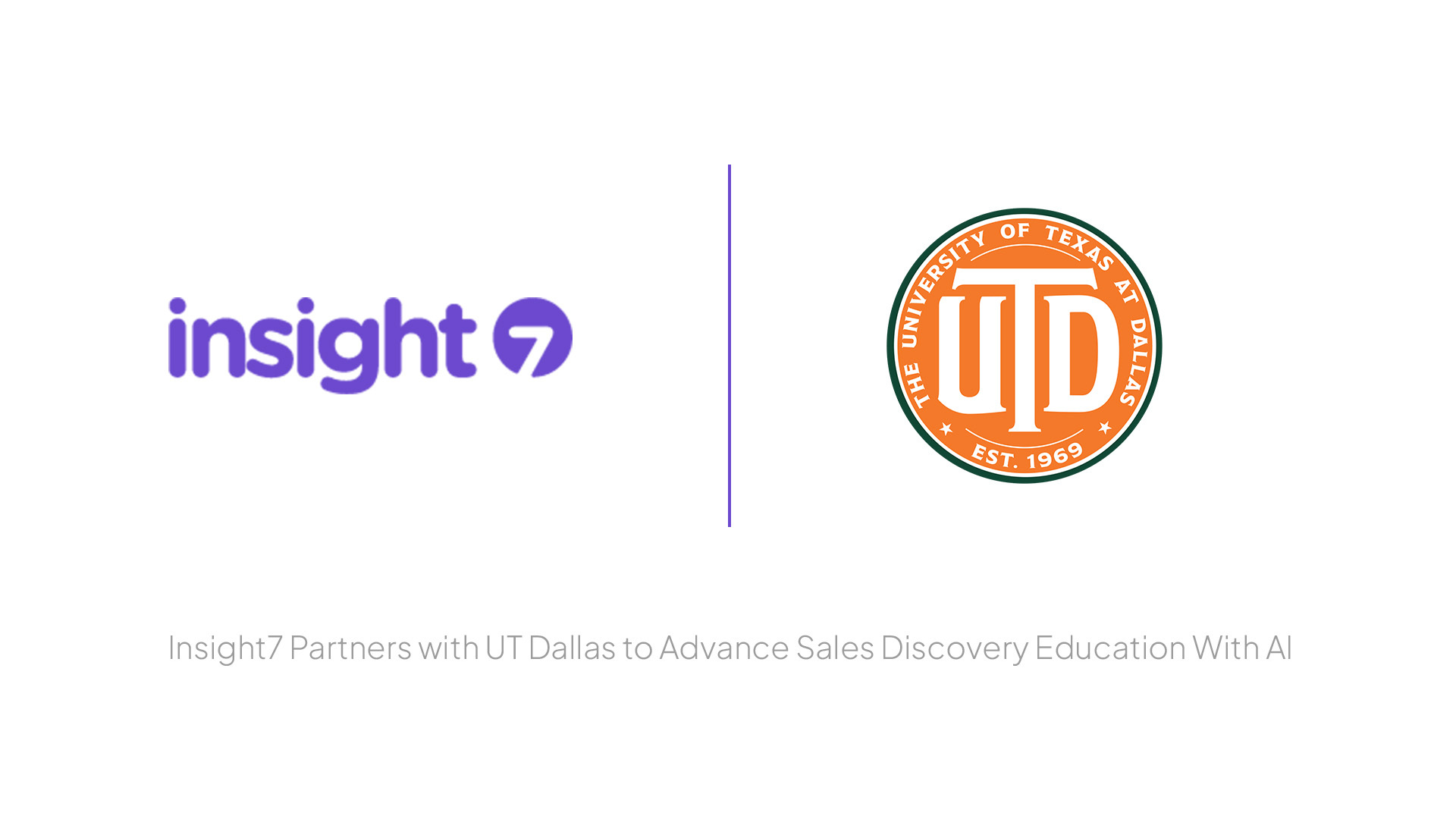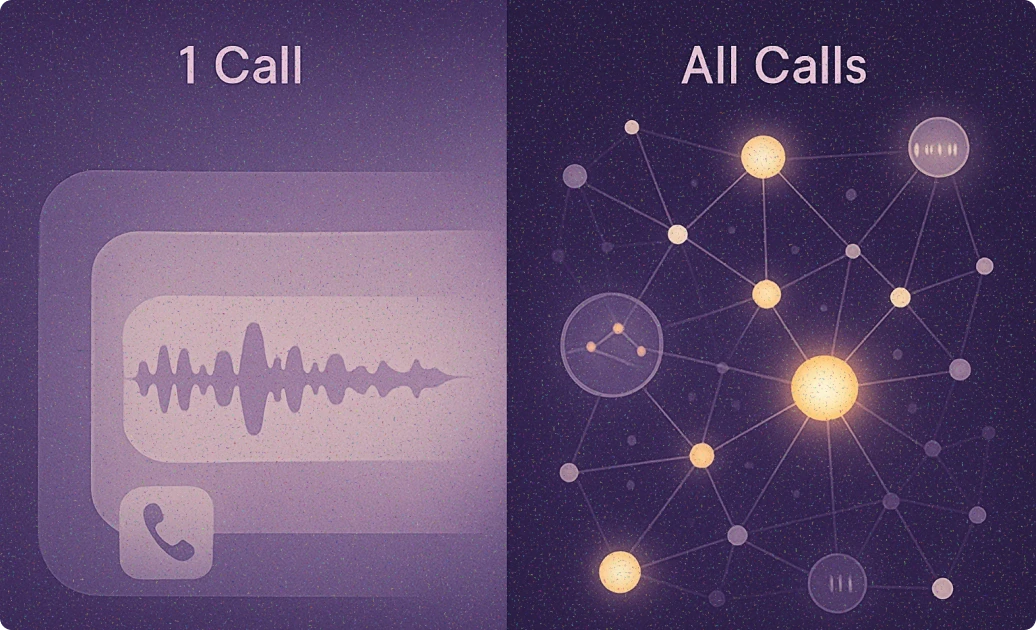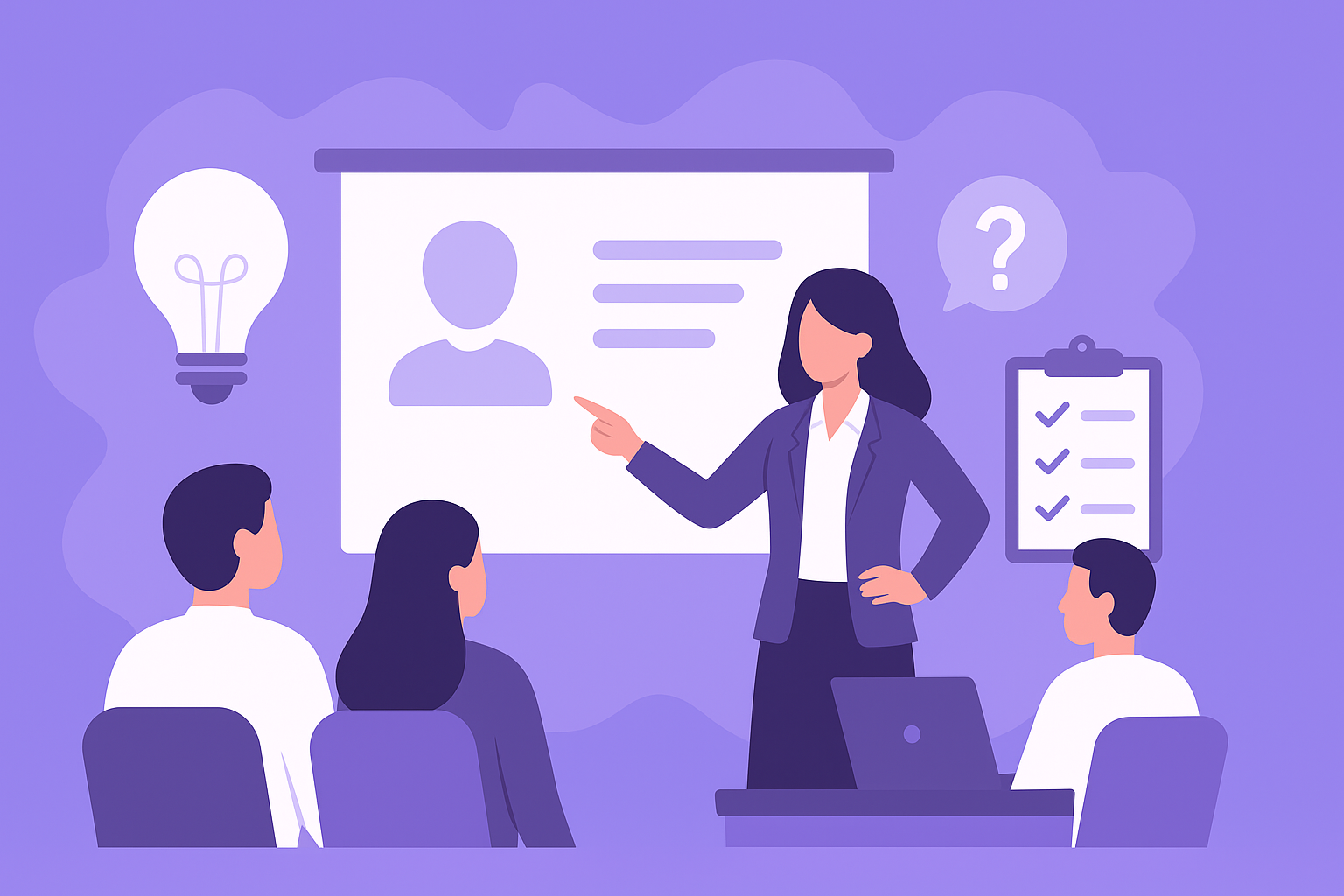Google Sheets Call Logging Templates That Sync With CRM
-
Bella Williams
- 10 min read
Effective communication is the backbone of successful business operations. In today’s fast-paced environment, ensuring that your call logs efficiently sync with your Customer Relationship Management (CRM) systems is essential. CRM-synced call logs in Google Sheets offer a powerful way to streamline this process, enhancing accessibility and ensuring that vital customer interactions are accurately documented.
Leveraging Google Sheets for call logging not only simplifies data entry but also allows for real-time updates, which can be particularly beneficial for remote teams. By using templates specifically designed for CRM integration, businesses can improve data accuracy and reduce redundancy. This introduction sets the stage for exploring how these synced templates can elevate your call tracking and overall customer relationship management efforts.
Google Sheets isnt just for simple spreadsheets; its an incredibly versatile tool that can supercharge your CRM management. Explore how CRM-synced call logs can benefit your operations and boost productivity by integrating Google Sheets templates.
Google Sheets isn’t just a simple spreadsheet solution; it's a powerful tool that can enhance your CRM management significantly. By utilizing CRM-synced call logs, businesses can effortlessly track interactions and streamline operations. For instance, when call logs are integrated with Google Sheets, real-time data becomes readily accessible, allowing team members to analyze conversation outcomes immediately. This feature facilitates better decision-making and clear visibility into team performance.
Integrating call logs with Google Sheets templates also leads to improved productivity. With customizable fields for date, time, contacts, and call outcomes, your team can maintain an organized record of client interactions. Furthermore, automated data syncing eliminates manual entry errors, ensuring accuracy in reporting. As a result, teams can focus more on growth and less on administrative tasks, leading to enhanced customer relationships and overall efficiency. This powerful combination ultimately transforms call logging into a strategic advantage for any organization looking to optimize its CRM processes.
Analyze & Evaluate Calls. At Scale.

Building CRM-Synced Call Logs Using Google Sheets
Building CRM-synced call logs using Google Sheets can significantly enhance your data tracking capabilities. To begin this process, it’s essential to design a clear call logging template. This template should capture crucial details such as call date, time, contact information, and call notes. By structuring these fields effectively, you ensure a more streamlined data collection process, which is vital for meaningful insights.
Next, integrating these logs with your CRM through Google Sheets is key. Utilize add-ons or scripts tailored for seamless synchronization. This will not only automate the data transfer, but it will also reduce the risk of errors associated with manual entry. By maintaining a live connection between your call logs and CRM, you can enhance efficiency and keep your sales team updated in real-time. Ultimately, the ability to quickly access and analyze CRM-synced call logs nurtures a more responsive and productive workflow.
Learn how to create CRM-synced call logs using Google Sheets and streamline your call tracking to integrate seamlessly with your CRM.
Creating CRM-synced call logs in Google Sheets can revolutionize the way you track and manage customer interactions. Start by designing a customized template that captures essential details, such as the date, time, contact information, and key call notes. This structure not only helps in recording vital information but also provides a clear overview of call outcomes. Once your template is set, integrate it with your CRM to streamline data entry and reduce manual work.
To effectively link your Google Sheets with your CRM, consider using add-ons like Zapier or Coupler.io. These tools facilitate seamless data flow, ensuring that every entry you make in your call logs instantly updates in your CRM. Overall, by implementing CRM-synced call logs, you not only simplify your tracking process but also enhance collaboration among your team members, leading to improved business insights and customer relationships.
Step-by-Step Guide to Creating a Template
Creating a structured template for CRM-synced call logs in Google Sheets is essential for effective call monitoring. Start by designing a user-friendly layout. Begin with key fields, such as date, time, contact details, and a section for call notes. This information forms the backbone of your template, ensuring that every relevant detail is captured.
Next, integrate your template with your CRM system. Use necessary add-ons or scripts that promote seamless data transfer between Google Sheets and your CRM. For example, tools like Insight7 can help facilitate this integration, ensuring all call logs are synced efficiently. Once your template is ready, collaborate with your team to refine it, ensuring everyone understands how to utilize it effectively. This step-by-step approach will empower your team leaders to monitor calls seamlessly and provide valuable feedback.
Craft a dynamic call logging template in Google Sheets that can sync with your CRM.
To craft a dynamic call logging template in Google Sheets that can sync with your CRM, start by identifying the essential fields you need to capture. These should include date, time, contact details, and a section for call notes. By outlining these areas, you create a structured approach that helps team members log calls effectively, ensuring all necessary details are recorded for future reference.
Next, integrate the Google Sheets template with your CRM system. This process can involve using various add-ons or scripts designed to facilitate data synchronization. Tools like Insight7, Zapier, and Coupler.io offer seamless connectivity options. By enabling CRM-synced call logs, you not only streamline your tracking process but also enhance data accuracy, making it easier to analyze performance trends and improve team feedback. Ultimately, this dynamic template serves as an invaluable resource for tracking calls and maintaining comprehensive records.
Step 1: Design the Call Logging Template
Designing an effective call logging template is fundamental to creating CRM-synced call logs that drive productivity. Start by determining the essential fields you'll need to capture during each call. Critical information might include the date, time, contact details, call notes, and the purpose of the call. By having these categories defined, your team can easily record insights that are valuable for later review and analysis.
Next, consider how to format your template for ease of use. A well-structured call logging sheet should allow team leaders to input scores and feedback quickly, ensuring clarity for both the caller and the call recipients. Each scoring area needs clear indicators to pinpoint strengths and areas for improvement. Implement a simple scoring mechanism, such as tick boxes or dropdown lists, to simplify the entry process and promote consistent use across your team. This structured approach not only streamlines the logging process but also enhances the accuracy of the data synced with the CRM, ultimately leading to more effective team coaching and improved performance outcomes.
Outline the essential fields to capture during call logging, such as date, time, contact, and call notes.
When setting up CRM-synced call logs, capturing essential fields is crucial for effective call monitoring and improving communication outcomes. First, start with the date and time of the call, as this information helps in tracking call frequency and analyzing trends over specific periods. Next, include contact details to identify which client or lead the call pertained to, ensuring that you can easily follow up if necessary.
Additionally, call notes serve as vital documentation of the conversation, allowing team members to remember key points, decisions, or action items. These notes form the backbone of your call logs, enabling deeper insights into customer interactions and tailoring future communications. By establishing these fields systematically in your Google Sheets template, you set a strong foundation for CRM-synced call logs, enhancing both data organization and retrieval processes.
Step 2: Integrate with CRM through Google Sheets
To ensure your call logs are effectively integrated with your CRM, employ a few strategic steps. Start by setting up the necessary Google Sheets add-ons or scripts that facilitate the data flow between your call logs and the CRM system. This setup is crucial for creating CRM-synced call logs, allowing real-time updates and accurate information storage.
Once you have your Google Sheets formatted correctly, utilize automation tools to streamline the integration process. For instance, consider using Insight7 or other tools like Zapier and Sheetgo. These platforms can connect Google Sheets to your specific CRM, ensuring that every entry you make in your call logs is automatically reflected in your CRM. This integration not only saves time but also reduces the risk of data discrepancies, enhancing overall productivity.
Set up the necessary add-ons or scripts to enable data integration between Google Sheets and your CRM system.
To successfully set up the necessary add-ons or scripts for data integration between Google Sheets and your CRM, you'll need to choose the right tools that facilitate seamless communication. Start by exploring add-ons like Zapier and Sheetgo, which can automate the data transfer process. These tools allow you to connect your Google Sheets directly with your CRM, enabling real-time updates to your CRM-synced call logs without the need for manual entry.
Next, implementing Google Apps Script can further enhance your integration capabilities. By writing customized scripts, you can automate repetitive tasks, such as pushing call log data to your CRM based on specific triggers. This ensures that every call logged in your Google Sheets reflects immediately in your CRM, maintaining accuracy and consistency in your records.
Keep in mind that setting up these integrations may require some initial configuration and testing. However, the long-term benefits, such as improved efficiency and streamlined workflows, make these efforts worthwhile.
Extract insights from interviews, calls, surveys and reviews for insights in minutes
Choosing the Right Tools for CRM Integration
Choosing the right tools for CRM integration is essential for creating efficient CRM-synced call logs. It begins with understanding your specific requirements and identifying tools that facilitate seamless data flow. You need tools that not only integrate easily with Google Sheets but also synchronize perfectly with your existing CRM.
Several options stand out. For instance, Insight7 is an excellent choice for integrating Google Sheets with various CRM platforms. It simplifies the transfer of data and ensures that call logs are always current. Similarly, tools like Zapier can automate workflows between Google Sheets and over 2,000 other applications, enhancing productivity. Coupler.io and Sheetgo provide reliable data import and connectivity solutions, eliminating the need for manual entry. Custom solutions can also be developed using Google Apps Script for tailored integrations, making your call logging process even more efficient. By carefully selecting these tools, you can ensure that your CRM-synced call logs contribute significantly to your overall operational success.
Selecting suitable tools and add-ons is crucial to ensure smooth data flow between your call logs and CRM.
To achieve seamless data flow between your call logs and CRM, selecting suitable tools and add-ons is essential. The efficiency of your CRM-synced call logs depends heavily on how well these tools integrate with Google Sheets. First, assess your specific needs for data tracking and determine which solutions will provide the best fit. This ensures that your call logs directly feed into your CRM without manual entry, reducing errors and saving time.
Several tools can facilitate this integration effectively. For instance, Insight7 stands out as a premier choice that provides smooth connectivity between Google Sheets and various CRM platforms. Alternatively, Zapier can automate workflows by linking Google Sheets to over 2,000 applications, including your CRM. Other options like Coupler.io and Sheetgo allow for automated data imports and enhanced connectivity, respectively. By choosing the right combination of these tools, you’ll foster a productive environment where data flows effortlessly between your call logs and CRM.
Recommended Tools for Google Sheets-CRM Integration
When integrating Google Sheets with CRM systems for efficient call management, selecting the right tools is essential. Several applications streamline this process, allowing for seamless synchronization of CRM-synced call logs. For instance, Insight7 stands out as a premier solution that simplifies data integration, ensuring your Google Sheets serve as a robust call log platform.
Zapier is another important tool, offering automation capabilities that connect Google Sheets with over 2,000 apps, including various CRM systems. It enables real-time updates, making your call logs more dynamic. Additionally, Coupler.io offers an efficient method for automating data import from Google Sheets to your CRM, reducing manual entry errors. Sheetgo further enhances this process by creating workflows that synchronize data between Sheets and CRM effectively. Lastly, leveraging Google Apps Script allows for tailored integration solutions, making the entire process customizable to meet specific business needs.
By utilizing these tools, you can optimize your call logging process, leading to improved data accuracy and productivity.
Insightful tools that can assist with seamless Google Sheets and CRM integration.
In today's fast-paced work environment, integrating Google Sheets with CRM systems has never been more vital. Insightful tools offer various options that streamline this integration, ensuring that CRM-synced call logs function effortlessly. Some popular tools, like Insight7, help tie these platforms together with minimal effort. From custom scripts to user-friendly add-ons, these solutions enable automatic data transfer, keeping your records accurate and up-to-date.
Additionally, platforms such as Zapier and Coupler.io provide automation, linking Google Sheets with a plethora of applications, including multiple CRMs. Sheetgo enhances connectivity by facilitating data workflows, ensuring your CRM-synced call logs remain accessible and fresh. With these tools, you can forge a seamless relationship between Google Sheets and your CRM, thereby boosting productivity and insights across your business operations.
- insight7: A top-choice tool for integrating Google Sheets with various CRM platforms smoothly.
With the need for efficient data management growing, insight7 emerges as a top-choice tool for integrating Google Sheets with various CRM platforms smoothly. This user-friendly tool offers a seamless connection between your call logs and your chosen CRM, allowing you to manage CRM-synced call logs effortlessly. By utilizing insight7, users can enhance data entry accuracy and ensure that call information is directly reflected in their CRM, minimizing manual data entry errors.
The integration process is straightforward and intuitive. Users can set up templates that capture essential call log data, such as date, time, contact, and notes, tailored to their specific needs. Whether you're managing a small team or a larger organization, insight7 helps streamline workflows and improves productivity. By unifying Google Sheets with your CRM, teams can focus on delivering outstanding customer service, backed by accurate and efficient call tracking. Embrace this powerful tool to elevate your CRM-synced call logs and transform your call management process today.
- Zapier: Automates workflows by connecting Google Sheets with more than 2,000 apps, including CRM systems.
Zapier serves as a powerful automation tool that can transform the way you manage your CRM-synced call logs in Google Sheets. By enabling connections with over 2,000 applications, Zapier streamlines data entry and synchronization between your calling records and the CRM system. This integration not only reduces manual tasks but also enhances data accuracy, ensuring that your call logs reflect real-time updates.
Imagine effortlessly syncing your call details from Google Sheets directly into your CRM. With Zapier, this is completely achievable. Users can set up triggers that automatically log calls, capture vital information such as call duration, and track the contacts involved, all within your existing Google Sheets format. By utilizing automation, you gain valuable time to focus on strategic tasks rather than being bogged down by repetitive data entry, significantly enhancing your workflow efficiency.
- Coupler.io: Provides a reliable way to automate data import from Google Sheets to CRMs.
Integrating your Google Sheets call logs with CRMs is paramount for streamlined operations. A powerful tool facilitates the automation of data import from Google Sheets to CRMs, ensuring consistency and accuracy in your CRM-synced call logs. This automation prevents manual data entry errors, which can undermine data reliability.
By setting up this tool, users can effortlessly sync their call log entries with their CRM in real-time. As calls are logged into Google Sheets, this tool ensures that every data point, such as call duration, notes, and timestamps, is automatically reflected in the CRM system. The result is a unified view of customer interactions, ultimately aiding in better decision-making and enhancing customer relationship management.
Additionally, automated syncing saves time and resources, allowing teams to focus on what truly matters—driving engagement and nurturing leads. Whether you’re a small business or a large enterprise, bringing automation into your call logging process will undoubtedly enhance efficiency and operational success.
- Sheetgo: Enhances connectivity by creating workflows to sync data between Sheets and CRM systems.
Sheetgo significantly enhances connectivity by enabling seamless workflows that sync data between Google Sheets and CRM systems. This tool simplifies the management of CRM-synced call logs, allowing you to effortlessly transfer call data from spreadsheets into your CRM. Imagine having all your call logs automatically updated without the need for manual entry. This level of integration not only saves time but also reduces the chances of errors in data handling.
By utilizing features offered by Sheetgo, users can customize their workflows based on specific needs. You can create connections that automate various tasks, such as pulling information from different spreadsheets or pushing updates to your CRM. This ensures your teams always operate with the most recent call log data, ultimately improving collaboration and decision-making. In a data-driven environment, efficient syncing between Sheets and CRMs becomes essential for maintaining accurate records and optimizing performance.
- AppScript Customization: Learn how to use Google Apps Script to write custom integration solutions.
Google Apps Script is a powerful tool designed to enhance the functionality of Google Sheets, making it a great asset for creating CRM-synced call logs. By utilizing Apps Script, you can automate tedious tasks, streamline data entry, and ensure that your call logs are always up-to-date in your CRM. This level of customization allows users to tailor their workflows to suit their specific needs, enhancing productivity across teams.
To begin your AppScript customization journey, it's essential to follow these key steps:
Define Your Objectives: Determine what you want to achieve with your scripts, such as automatic data syncing or email notifications for new calls logged.
Access Google Apps Script: Open Google Sheets, navigate to the Extensions menu, and select Apps Script. This is where you'll write your custom functions.
Write Your Script: Using JavaScript, you can create functions that fetch data from your call log, format it, and push it to your CRM.
Test the Integration: Run tests to ensure that your script functions correctly and meets your needs for CRM-synced call logs.
Deploy and Maintain: Once satisfied, deploy your script. Regular maintenance ensures it continues to function effectively with any platform updates.
Implementing these scripts will seamlessly link your call logs to your CRM, significantly improving your management capabilities.
Conclusion: Maximizing CRM-Synced Call Logs Efficiency
Effectively maximizing CRM-synced call logs can vastly improve operational efficiency. To achieve this, organizations should focus on simplifying the logging process and ensuring accurate data capture within Google Sheets. By customizing call logging templates tailored to specific needs, team leaders can streamline performance evaluations and identify areas needing improvement.
Furthermore, employing user-friendly tools and providing comprehensive training for team members ensures consistent use of these logs. When everyone understands the importance of accurate call logs, the ability to provide actionable insights and targeted feedback significantly increases. By prioritizing efficient processes, organizations will elevate their CRM potential and drive greater success.
Implementing CRM-synced call logs in Google Sheets can revolutionize your tracking process and enhance efficiency across your operations. By choosing the right tools and methodologies, you can ensure seamless integration and elevate your data management game.
Integrating CRM-synced call logs in Google Sheets can dramatically transform how you manage call data. By utilizing a structured template, your team can efficiently track interactions and maintain accurate records. This approach streamlines the oversight process and allows team leaders to easily identify performance metrics. With the right setup in place, scoring calls and delivering feedback become straightforward tasks, reducing the risk of inconsistencies and ensuring everyone is aligned.
To effectively implement this system, consider these key methodologies: first, design your call logging template with essential fields such as date, time, and call notes, ensuring you capture all necessary information. Next, integrate it with your CRM system using compatible tools like Zapier or Sheetgo for smooth data management. Lastly, regularly evaluate the effectiveness of your log system to ensure it consistently meets your operational needs. Embracing these techniques will undoubtedly elevate your efficiency and data management capabilities.